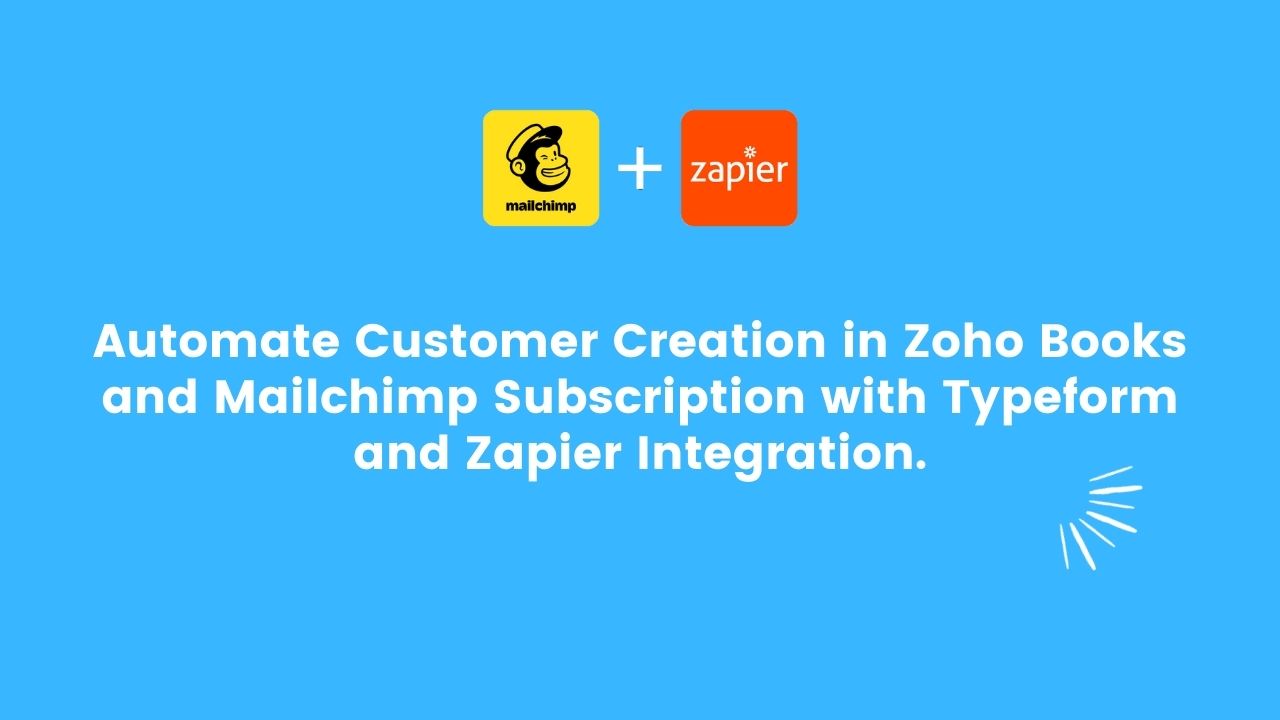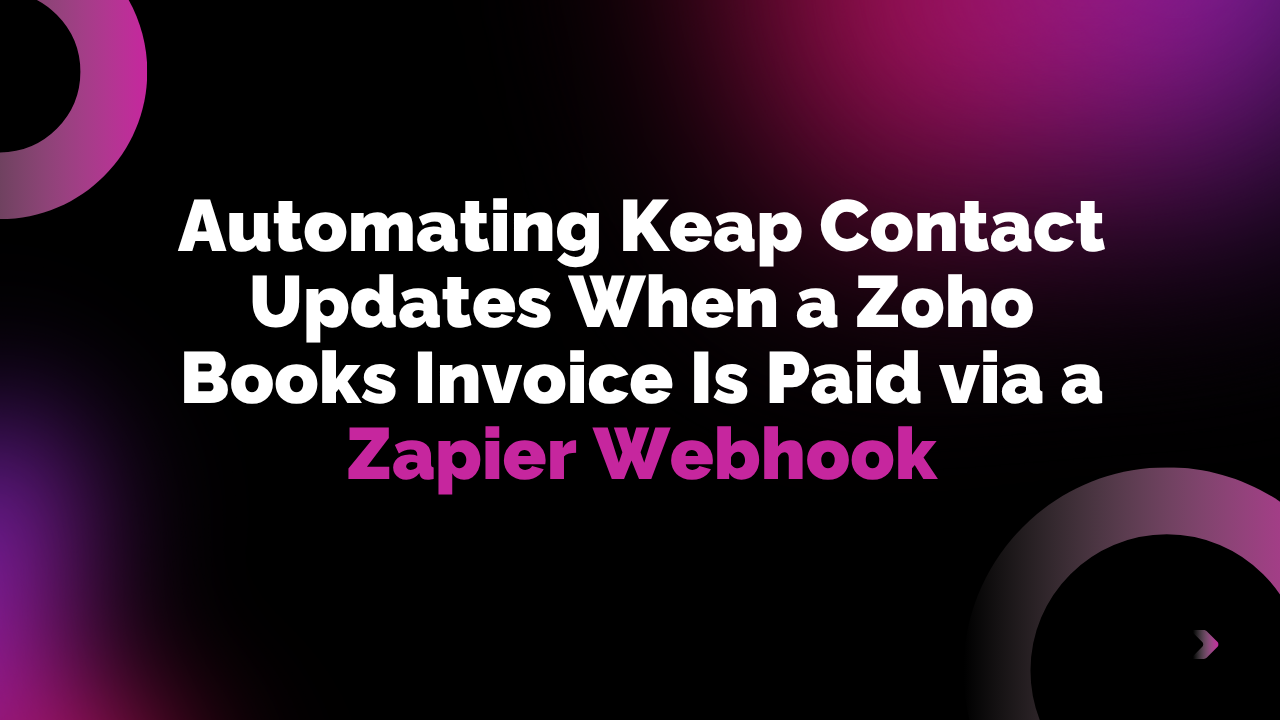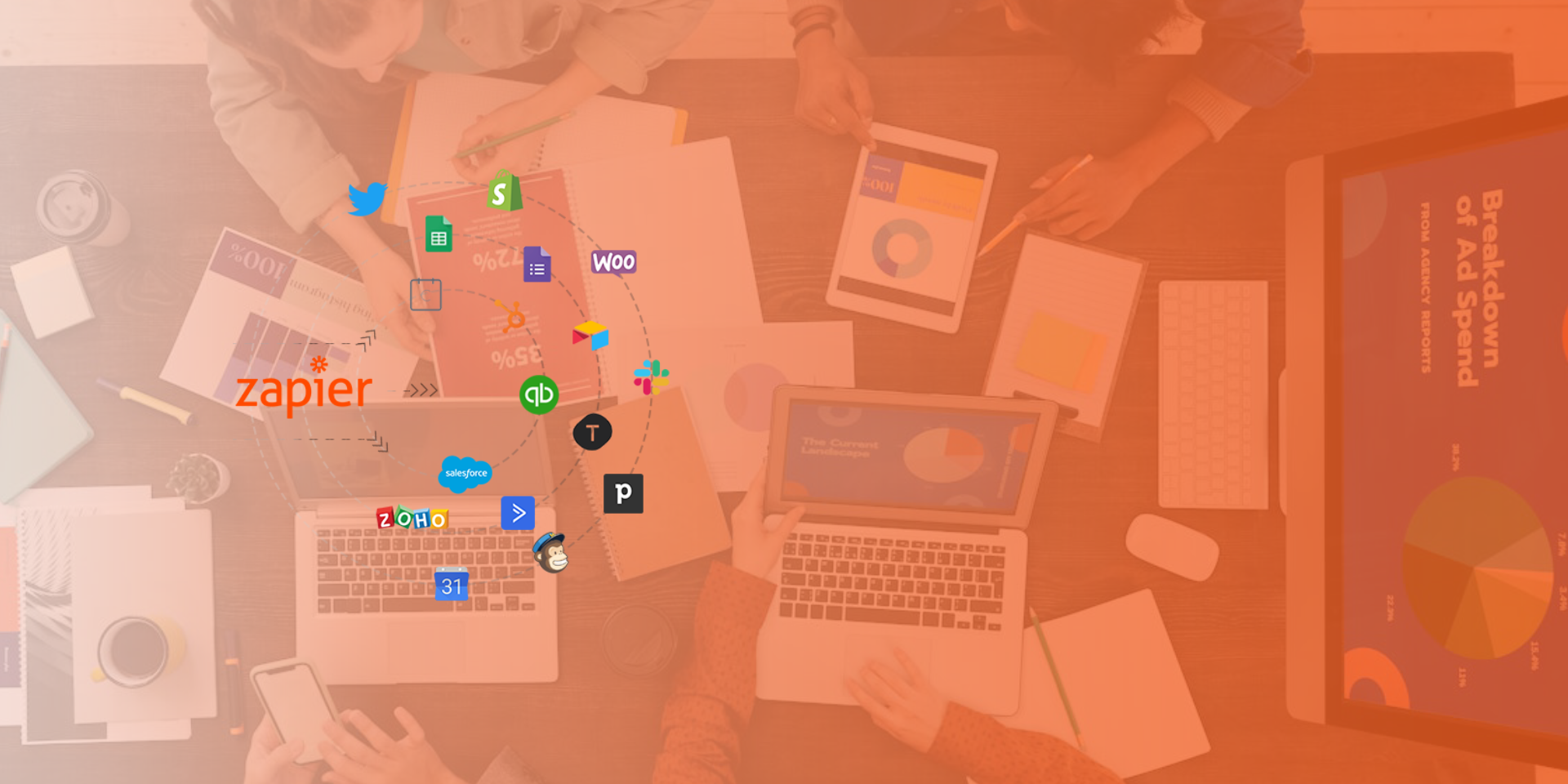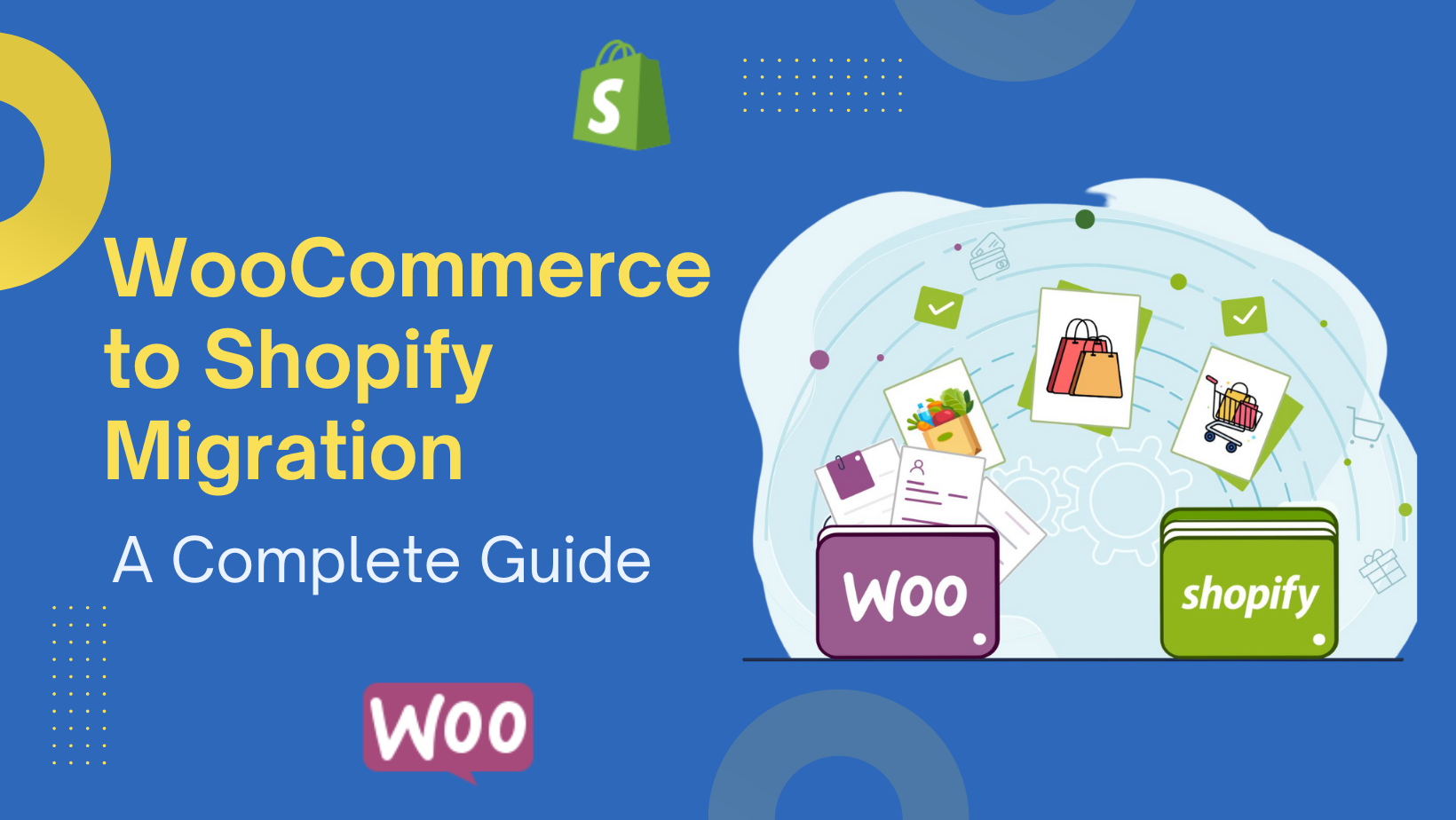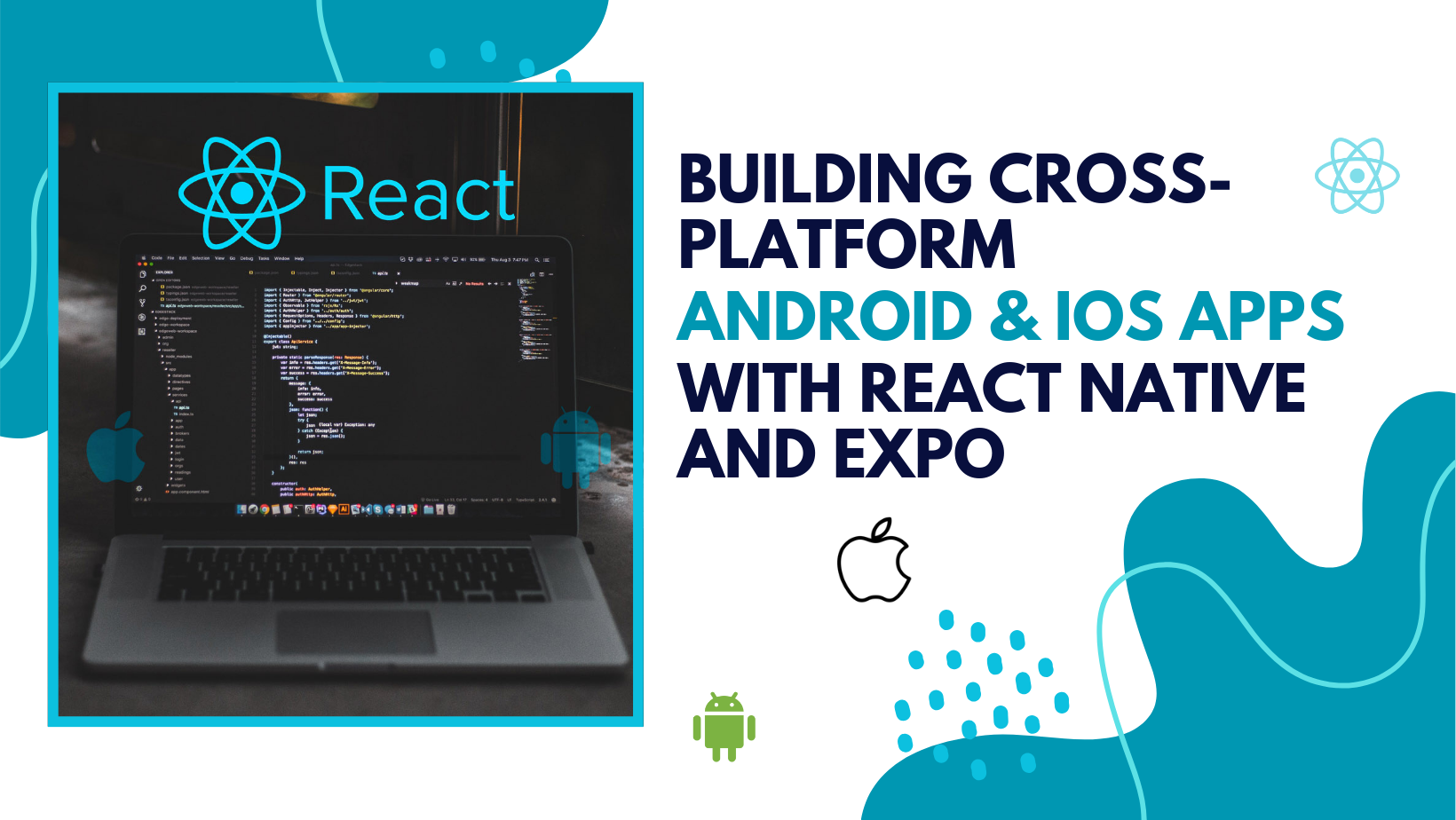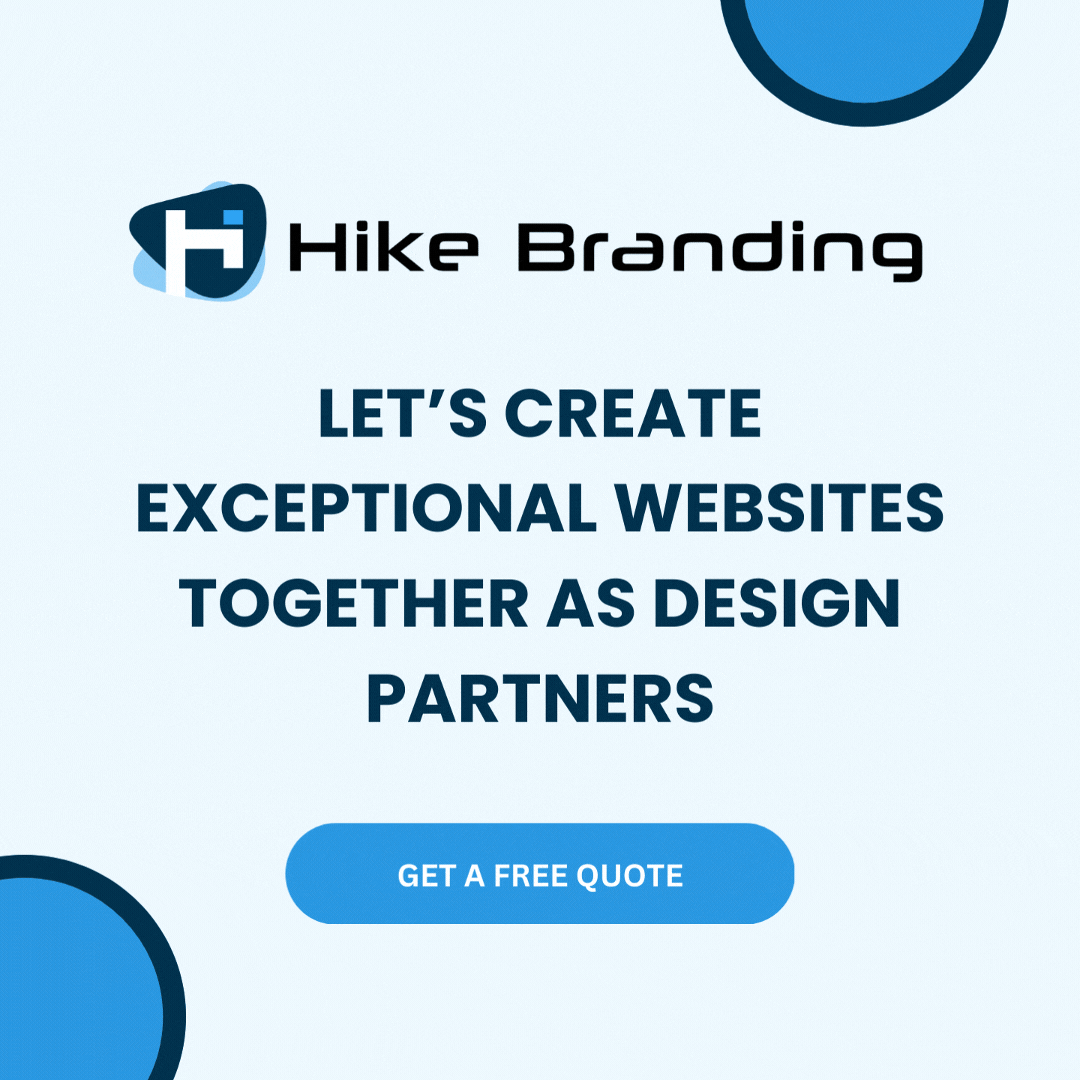Introduction:
In this guide, our developers at HikeBranding have explored how to automate the process of creating a new customer in Zoho Books and adding a subscriber to Mailchimp. By setting up this automation, every time a form is submitted in Typeform, a new customer is automatically created in Zoho Books and the contact is added as a subscriber in Mailchimp. This seamless integration not only saves time but also ensures that your customer data and mailing lists are always up-to-date.
Automated Customer Creation:
Every time a form is submitted in Typeform, a new customer profile is automatically created in Zoho Books, eliminating manual data entry and ensuring accurate records.
Seamless Mailchimp Subscription:
Form submitters are instantly added as subscribers to your Mailchimp mailing list, keeping your email campaigns up-to-date.
Customizable Workflows:
Zapier allows you to tailor the integration to your specific needs, such as mapping form fields to corresponding Zoho Book fields.
Real-time Data Syncing:
Enjoy real-time updates across platforms, ensuring that your customer and subscriber information is always current and accessible.
Time and Resource Efficiency:
Save time and resources by automating repetitive tasks.
Platforms:
We will use Typeform, Mailchimp, Zoho Books, and Zapier for this automation.
In this workflow, when a Typeform form is submitted it triggers an integration that creates a contact in Mailchimp with defined tags and adds them as a Subscriber. Simultaneously, Zapier triggers an action that creates a customer in Zoho Books.
Steps:
1. Typeform Setup:
- Login to Typeform Account.
- Create a Customer form by clicking on Create a new form Button.

- Select an option to add content in form, I am using Start from Scratch.
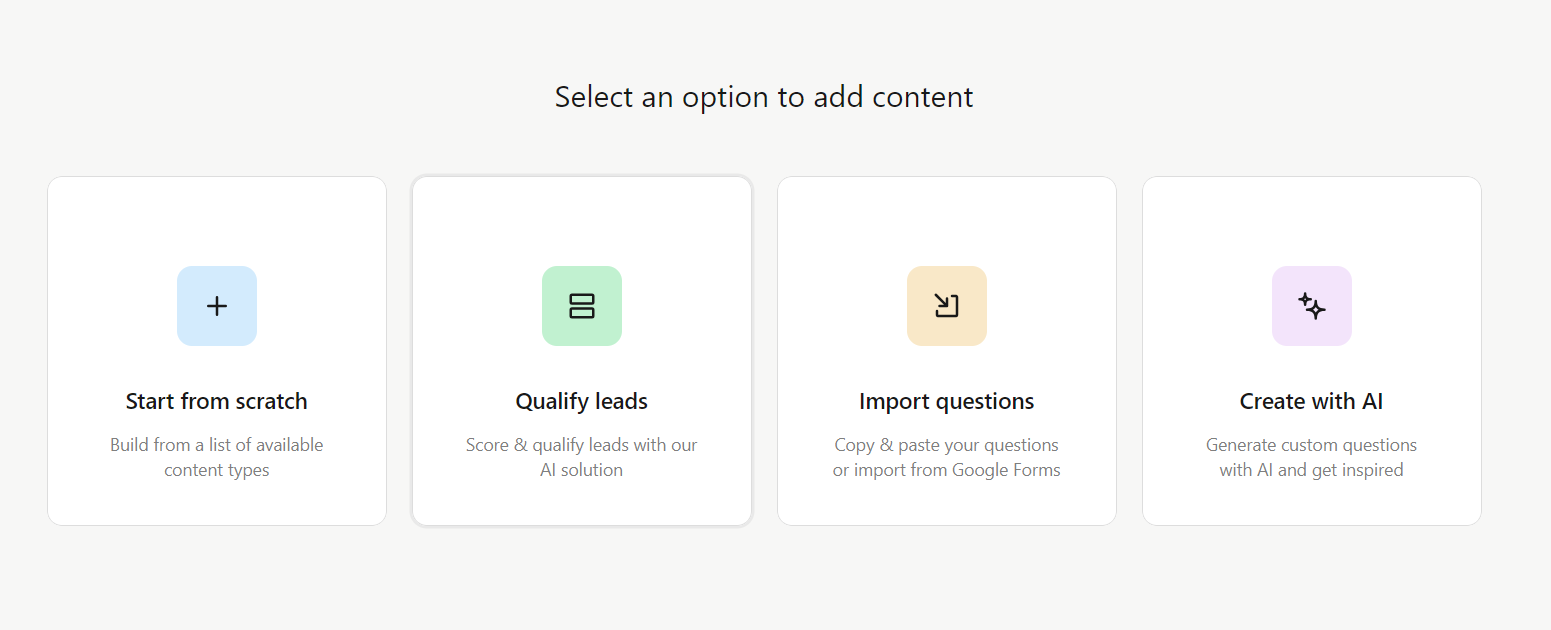
- Click on Add Content.

- Select an option to add to the form. If you select “Contact Info” a prebuilt contact form will be automatically included.
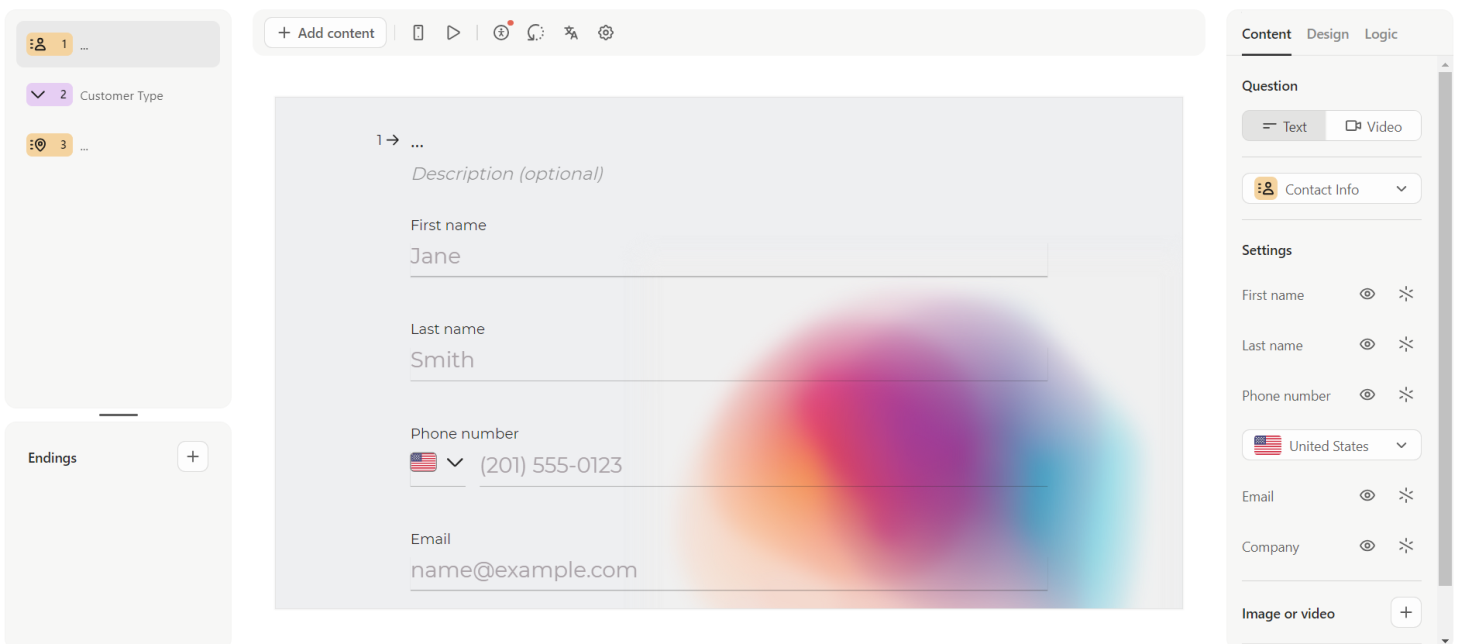
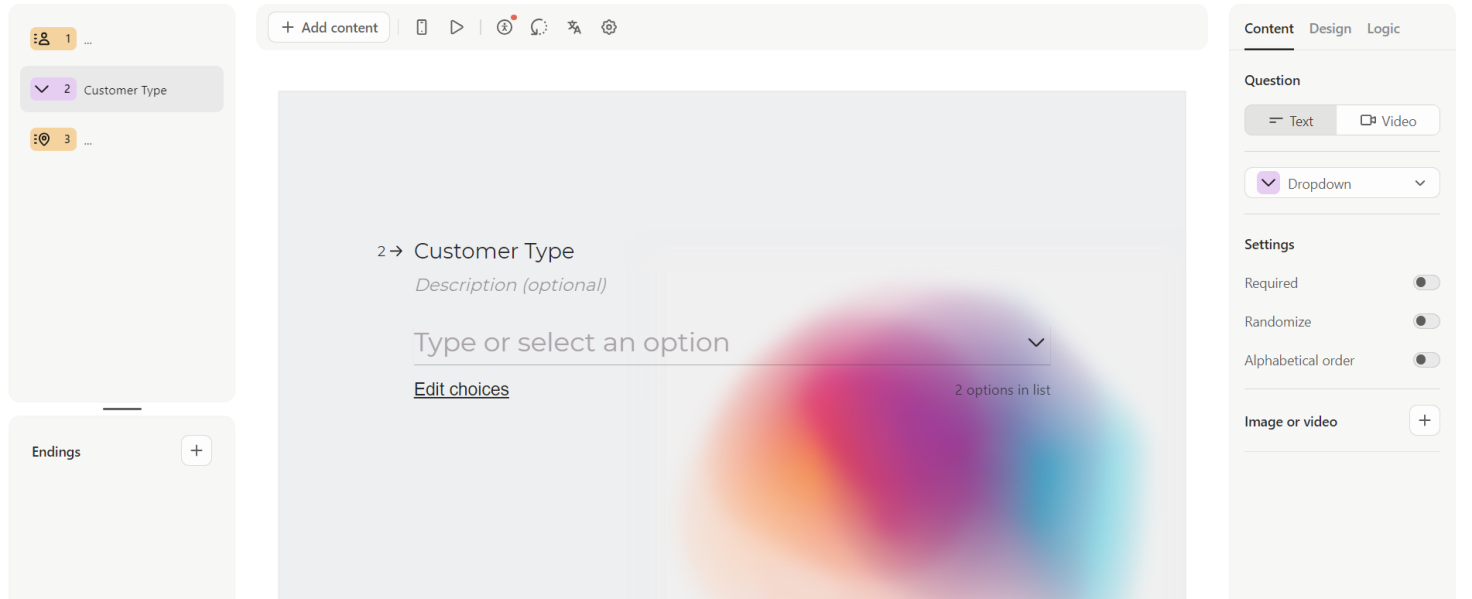
- Once form is designed then click on Connect tab.
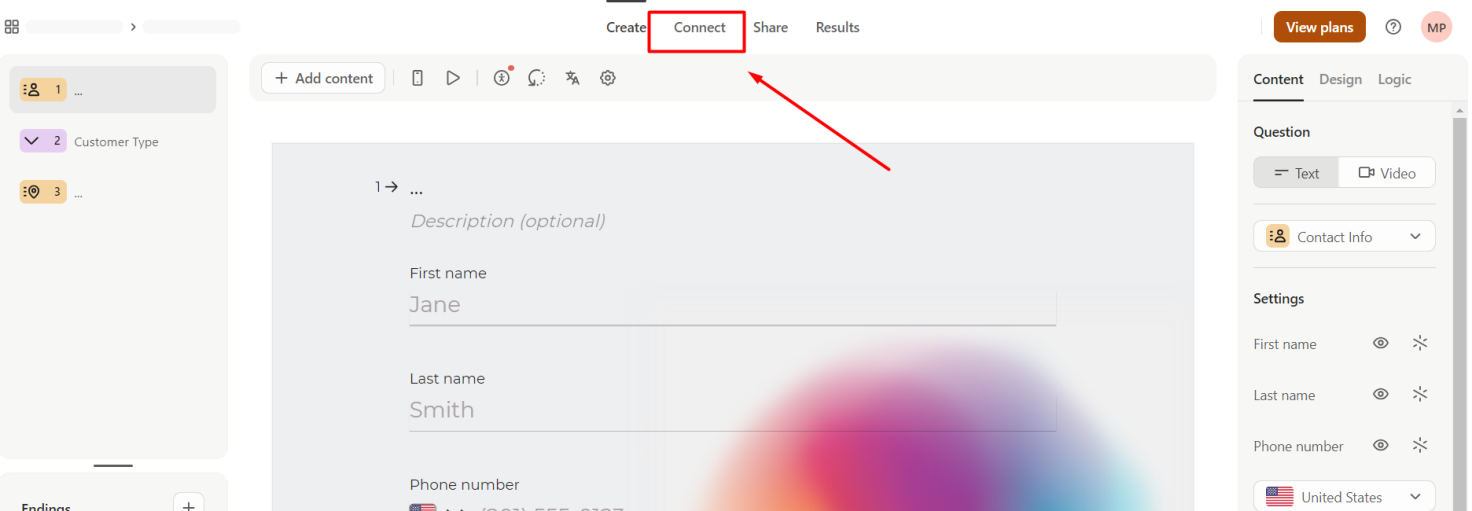
- Select Mailchimp to connect.
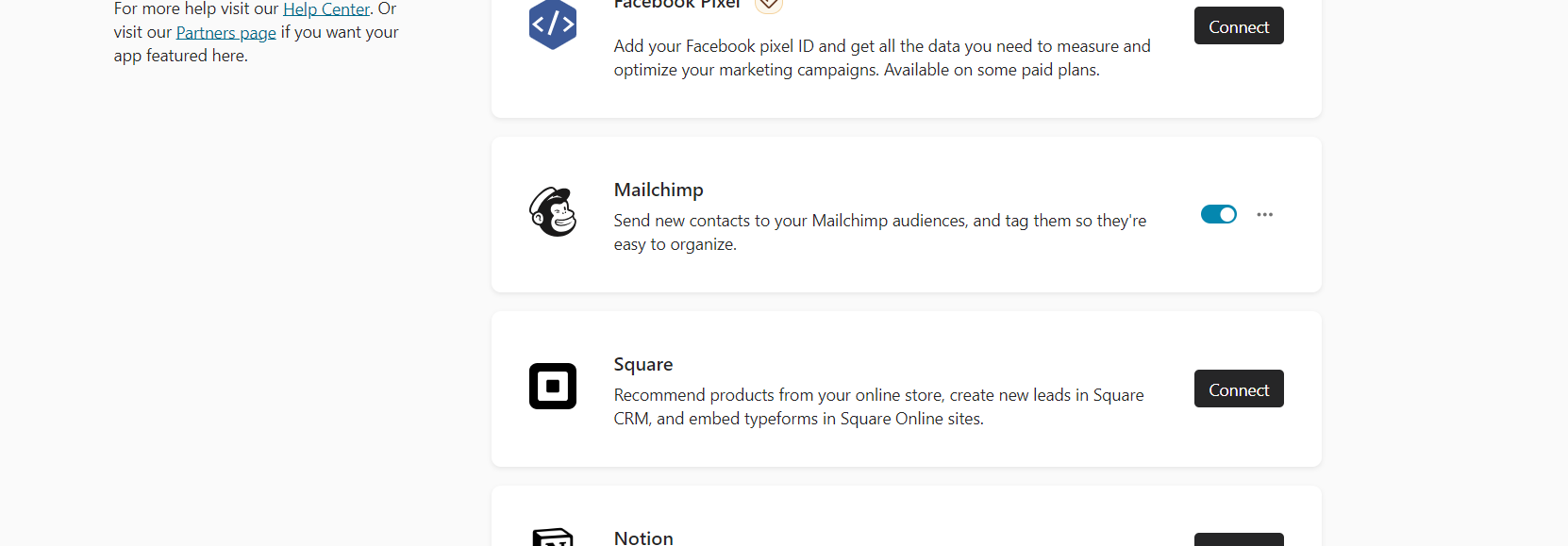
- Mapped all Typeform questions with Mailchimp fields.
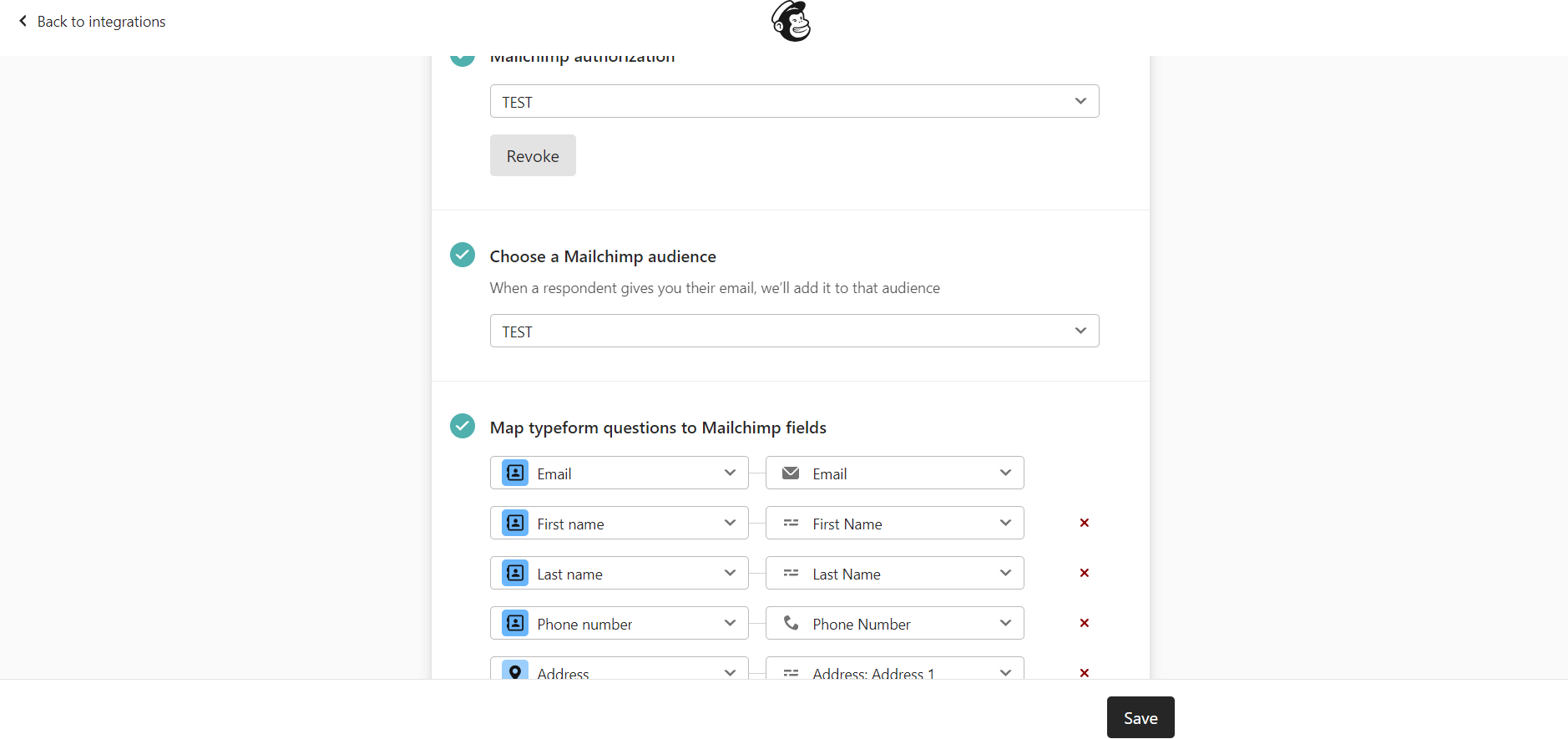
- Mapped Tags of Mailchimp with the Typeform(optional) fields.
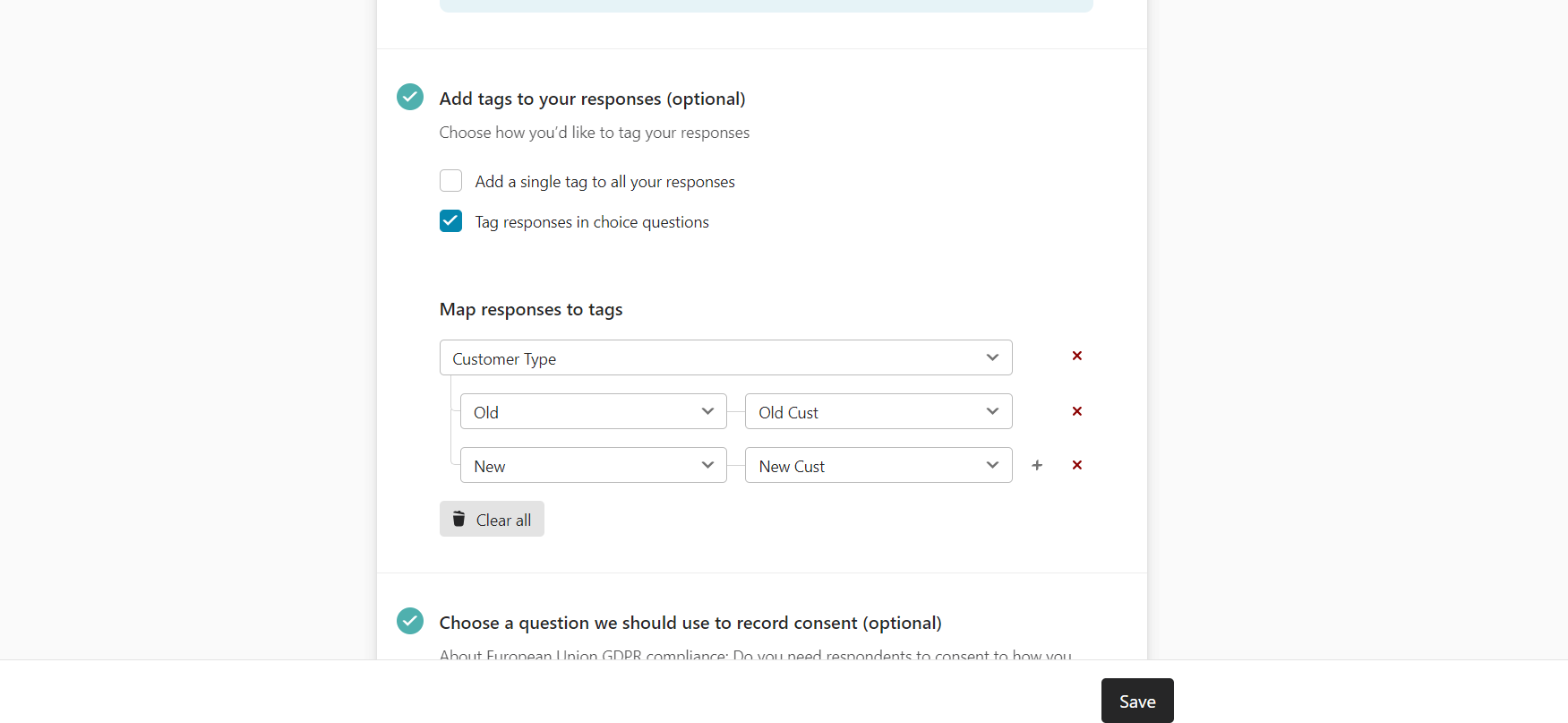
- Click on the Publish button to publish the form.
Mailchimp Setup:
- Login to Mailchimp Account.
- Click on the Tags option on the Sidebar.
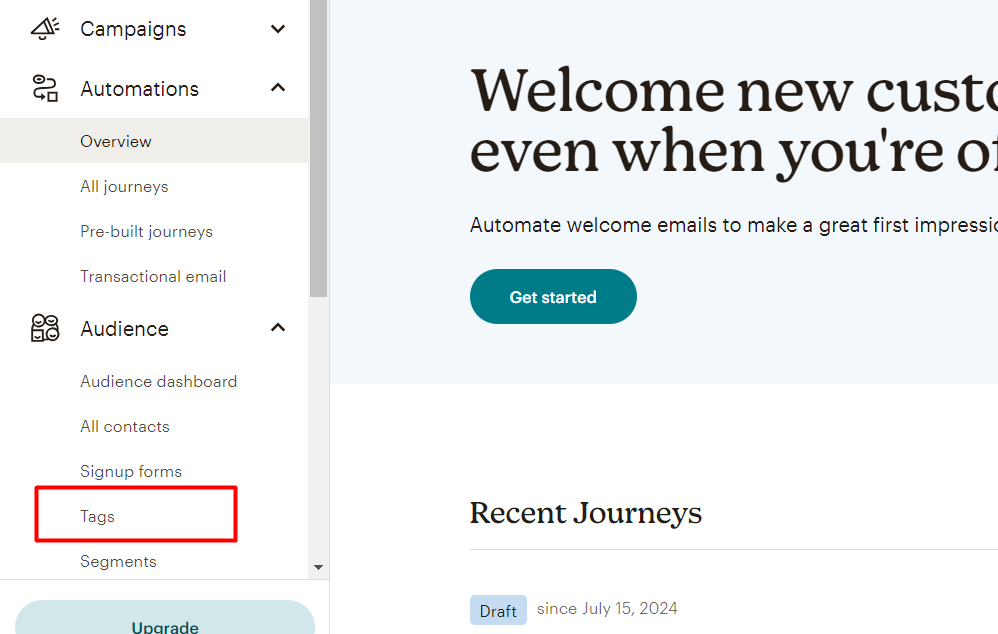
- Click on the Create button generate Tags.
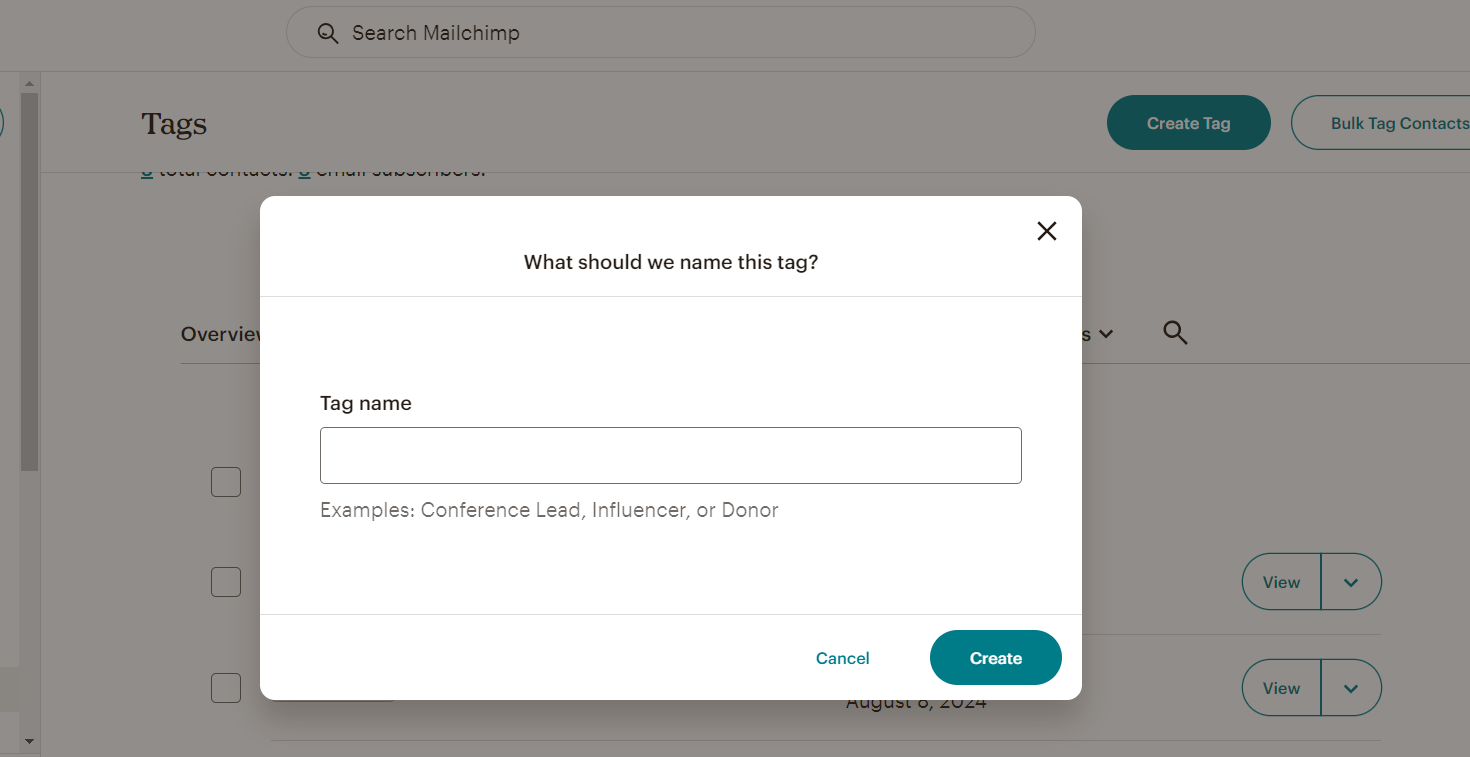
- View List of Tags.
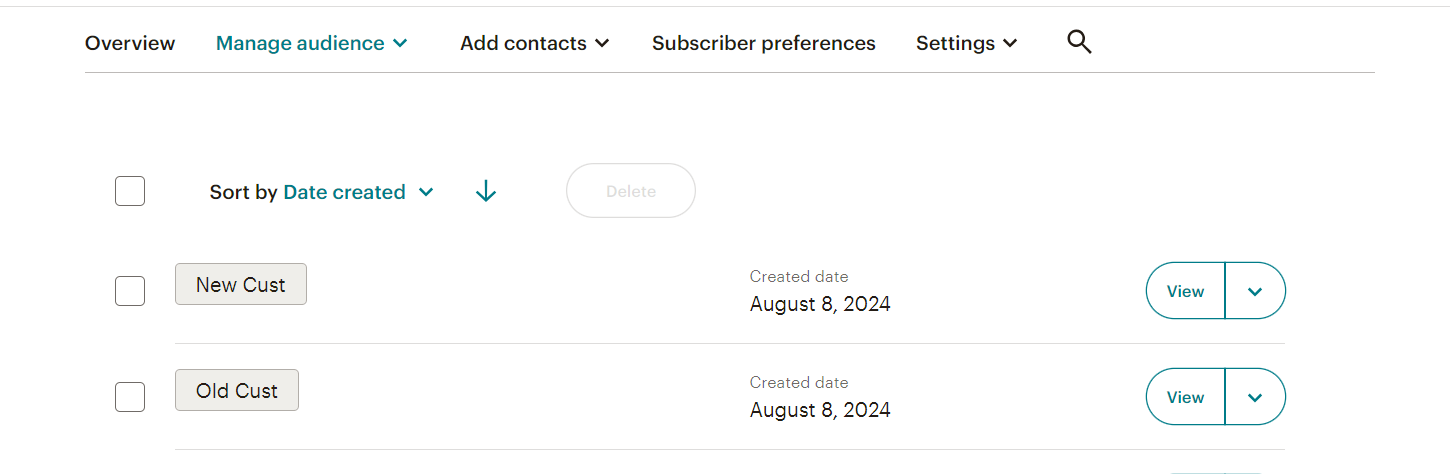
Zoho Books Setup:
- Create an Account in Zoho.
- Create an Organization.
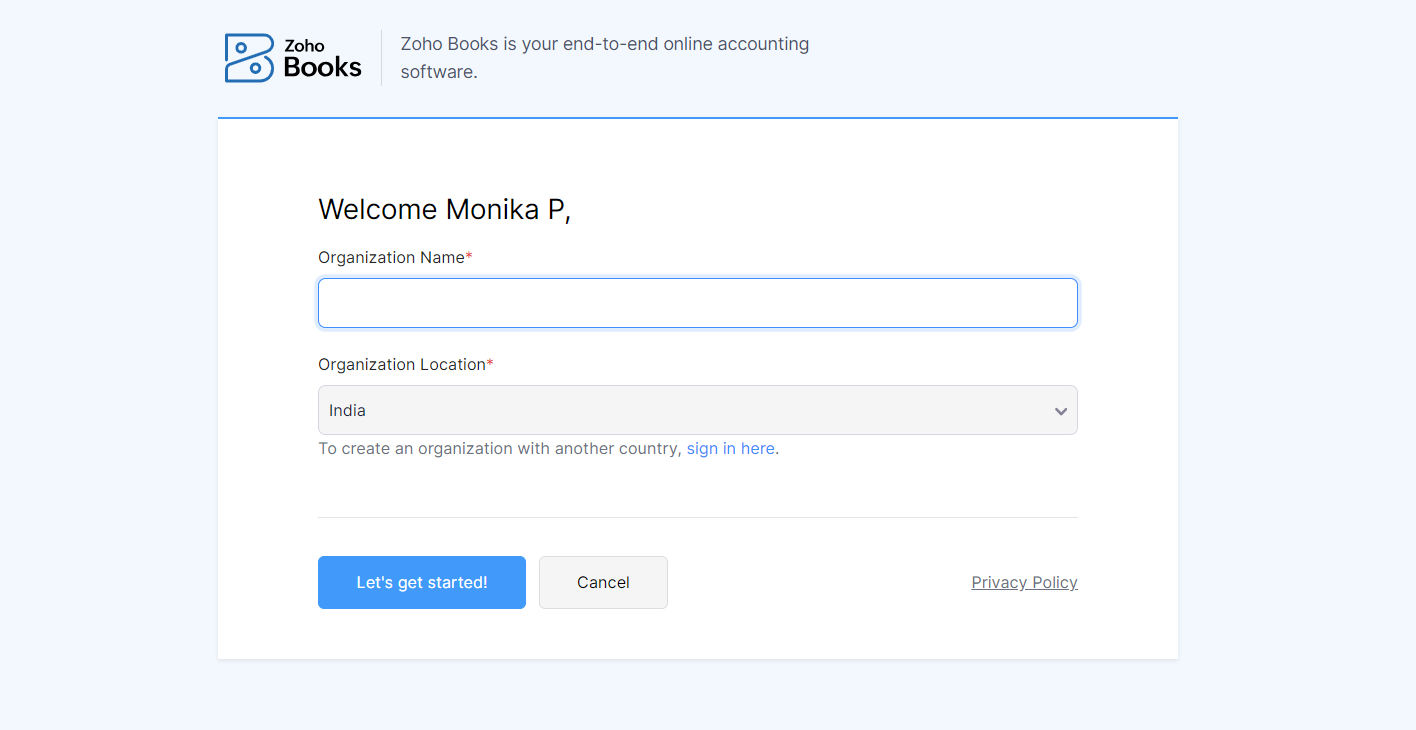
Zapier Setup:
- Login to Zapier Account.
- Create a new Zap named Typeform to Zoho.
- Add Typeform as a Trigger App and New Entry as an Event.
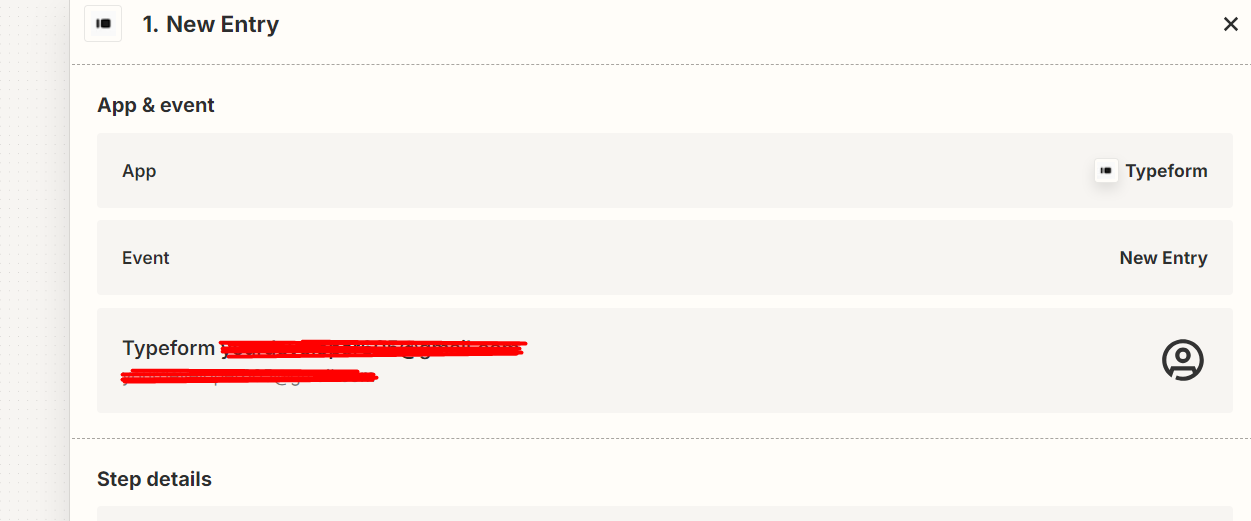
- Select the Form Name from form list.
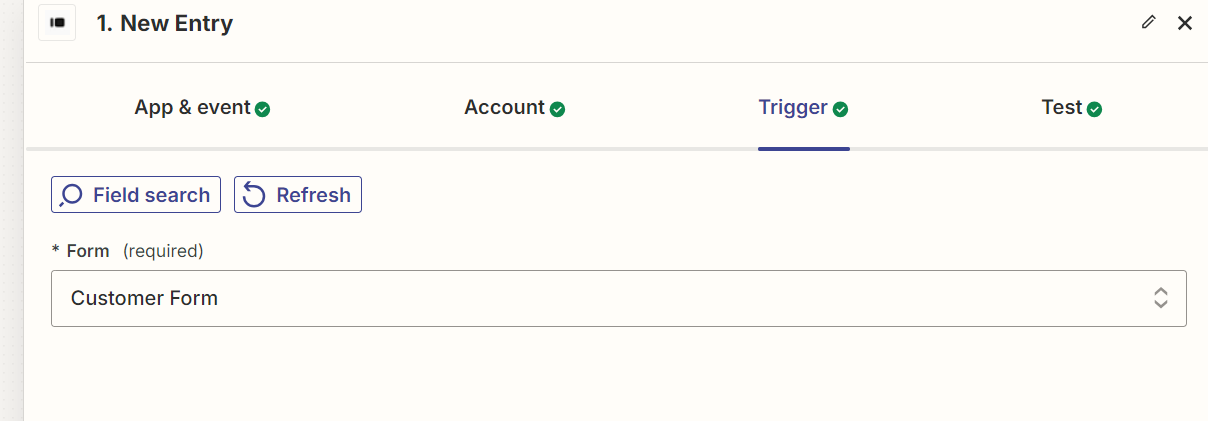
- Add Zoho Books as an Action App and Create Customer as an Event.
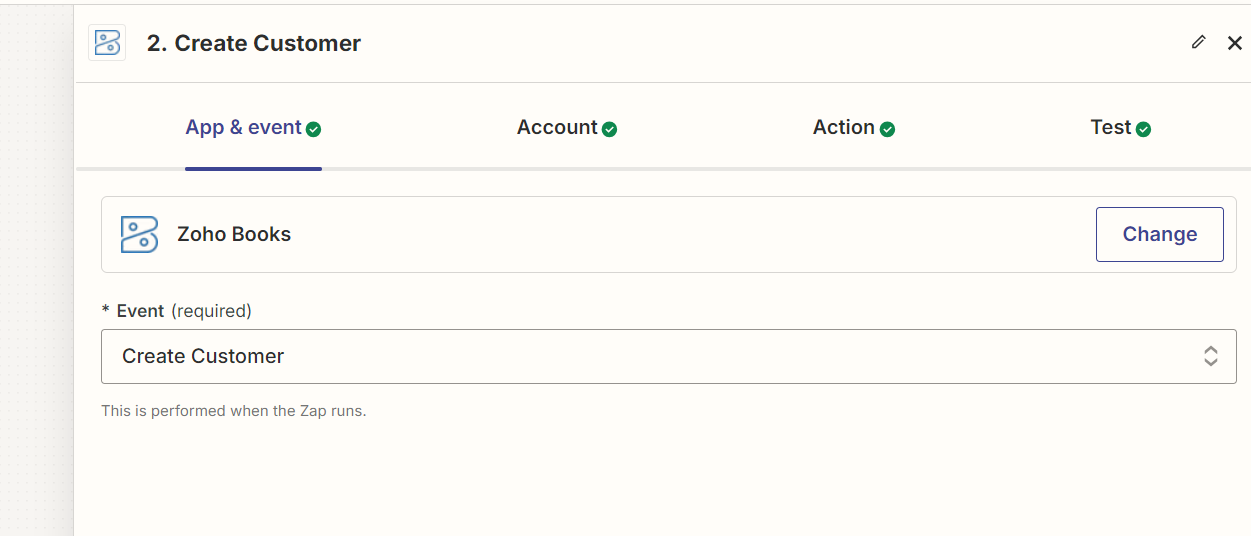
- Mapped all fields of Zoho Books with Typeform fields.
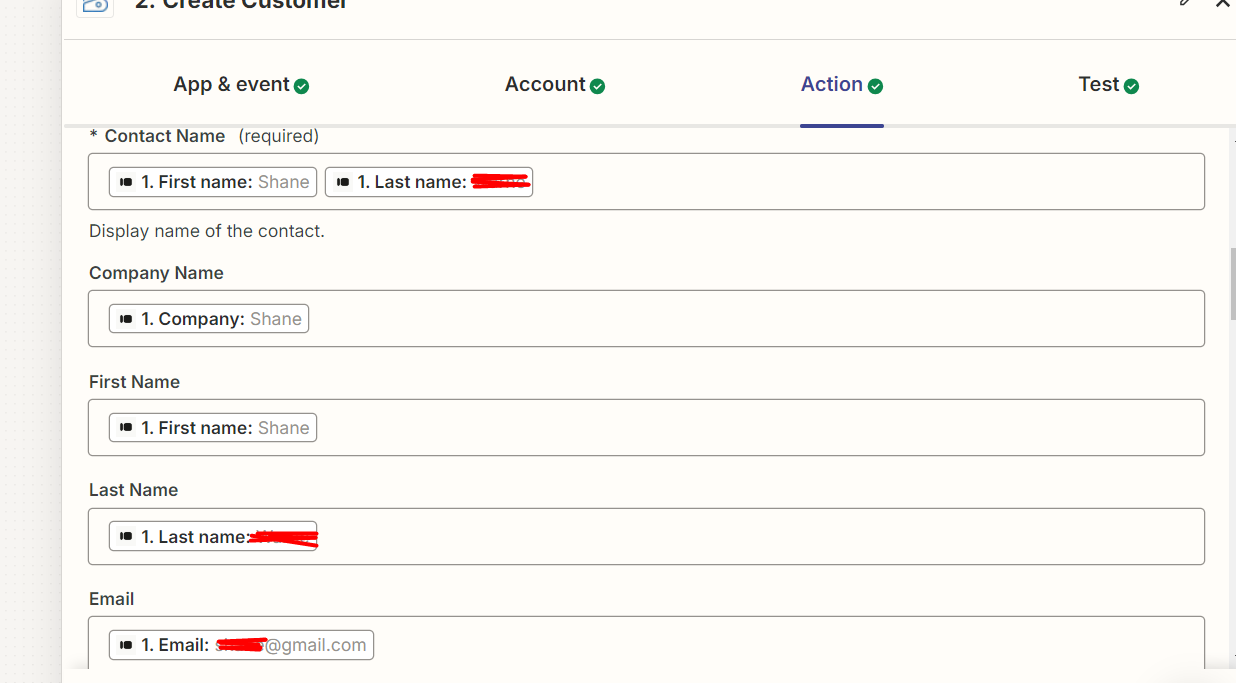
- Click on Publish button to publish the Zap.
Results:
Typeform :

Mailchimp :
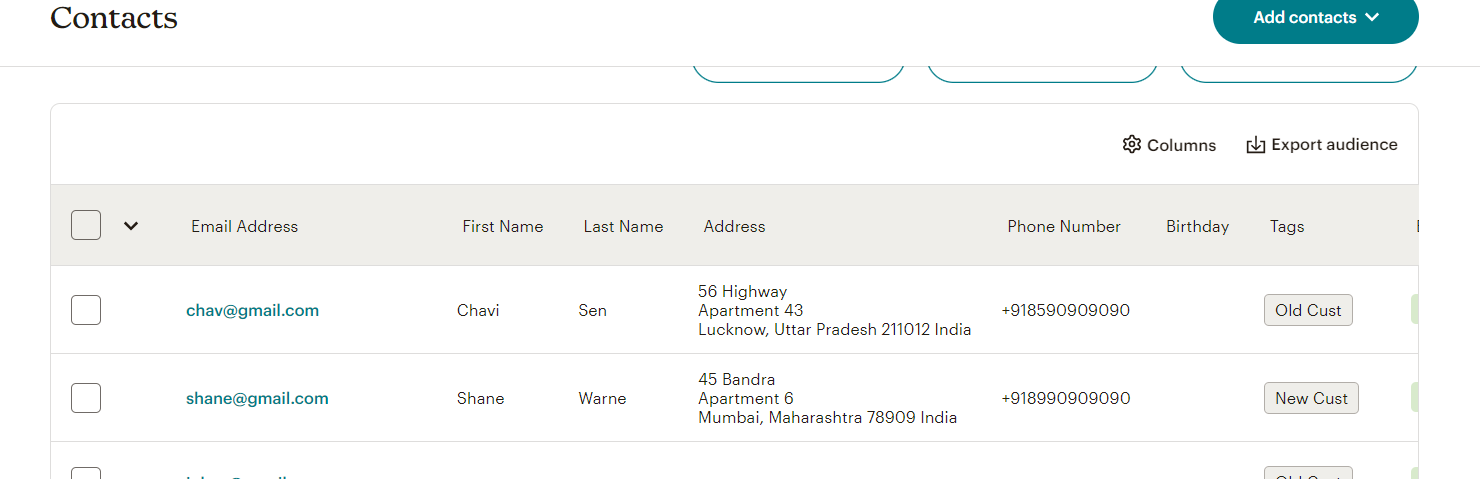
Zoho :
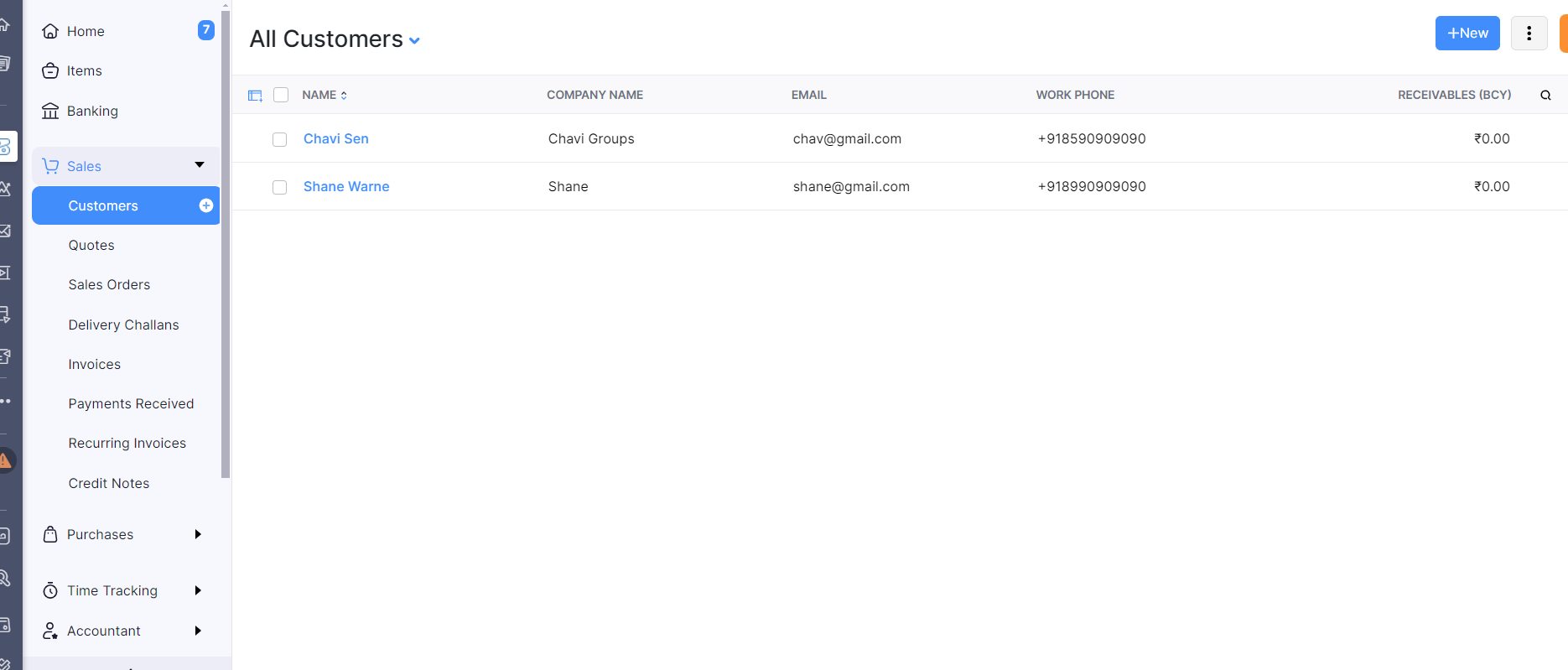
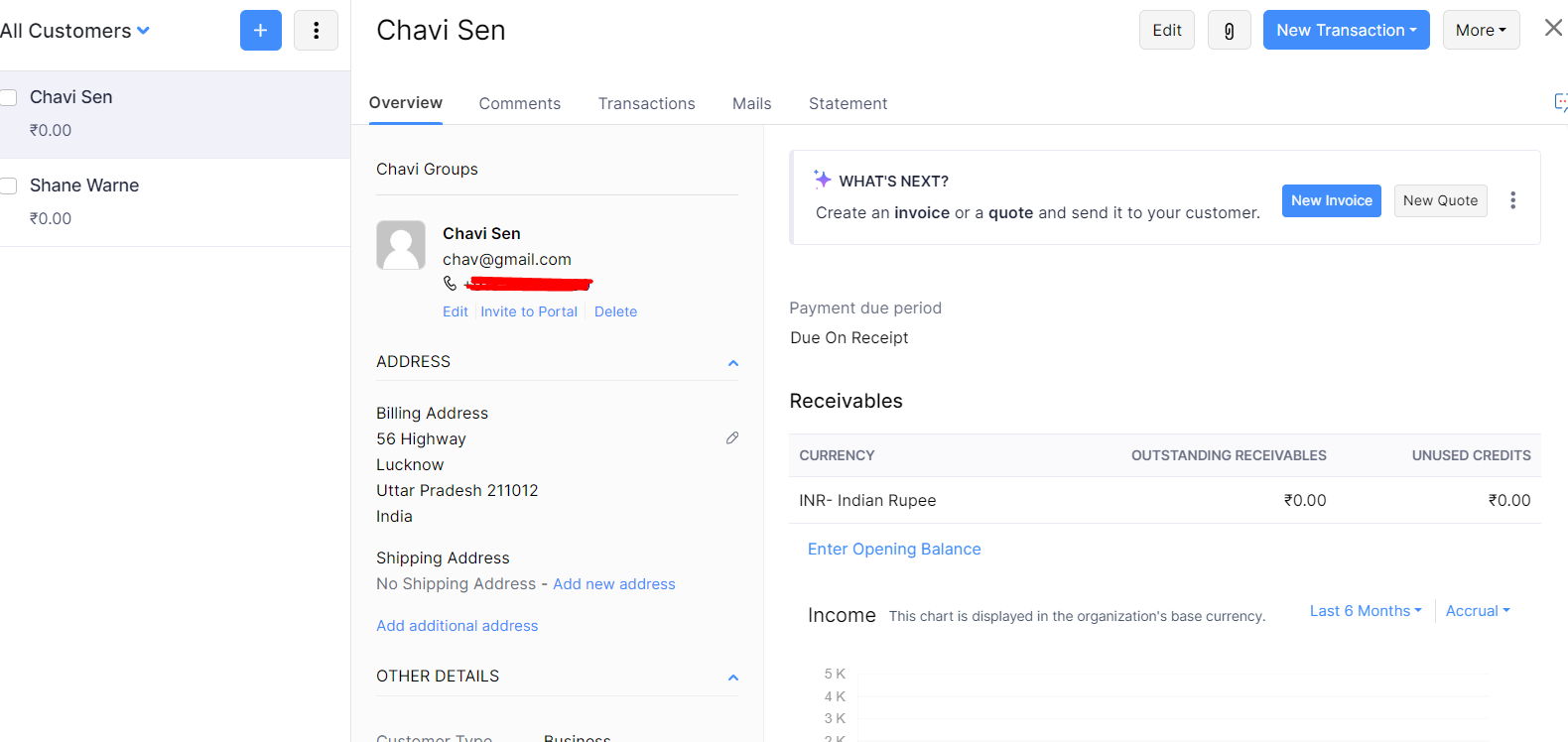
Conclusion:
In conclusion, automating the process of creating a new customer in Zoho Books and adding a subscriber to Mailchimp through Typeform submissions streamlines your workflow, eliminates manual data entry, and reduces the risk of errors. As explained by HikeBranding developers, this seamless integration, set up by a Certified Zapier Expert, ensures that your customer records and mailing lists are always current and accurate. By leveraging these tools, you can enhance your efficiency, maintain organized records, and optimize your business processes.