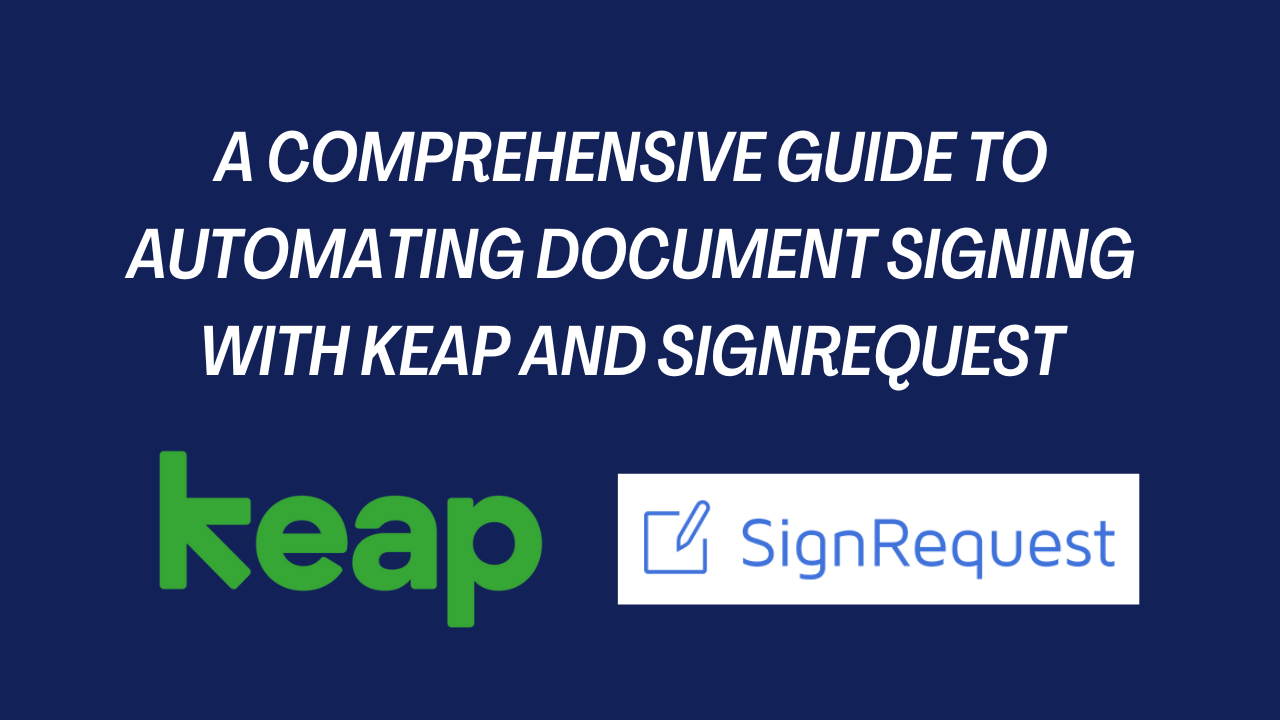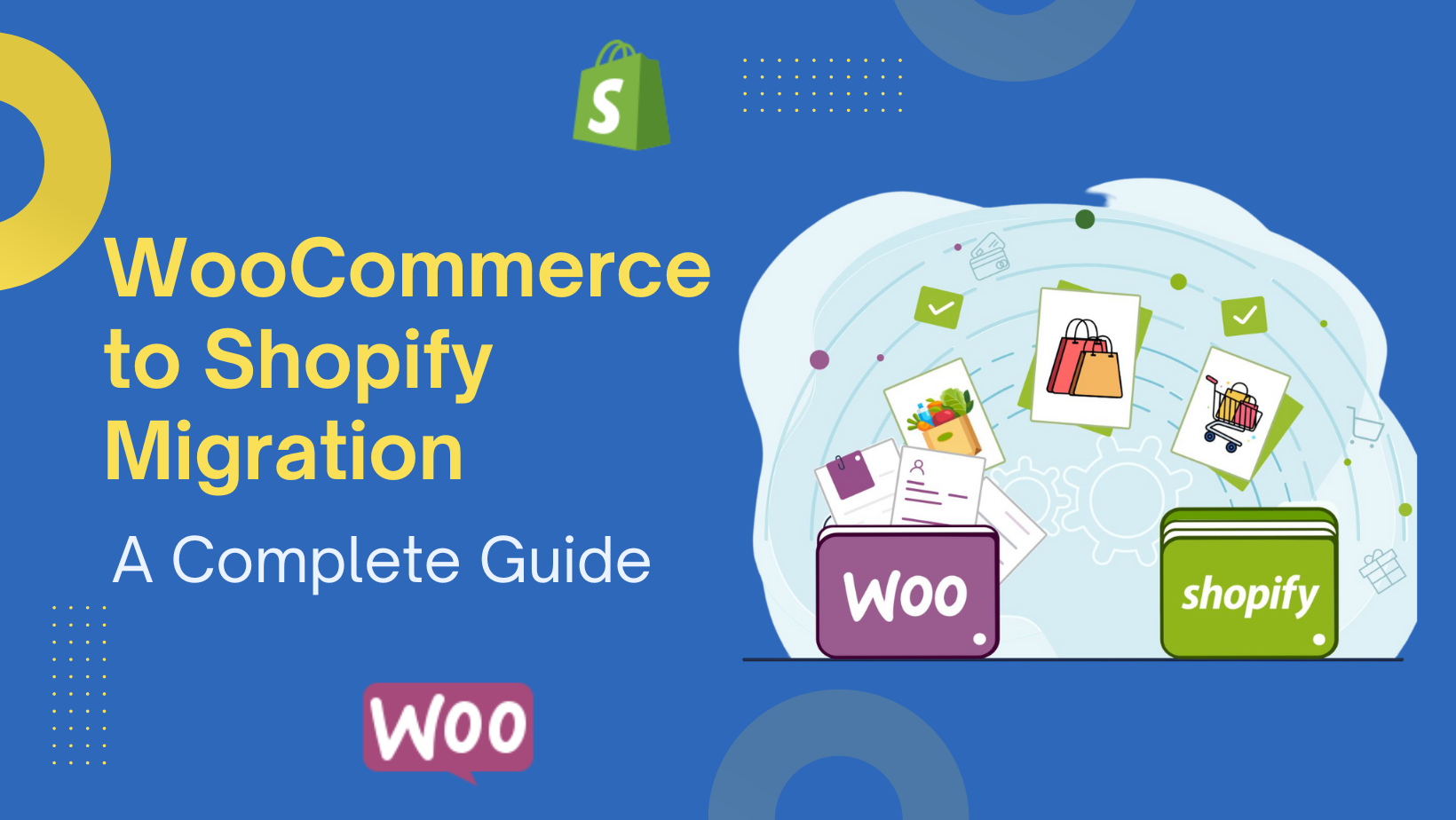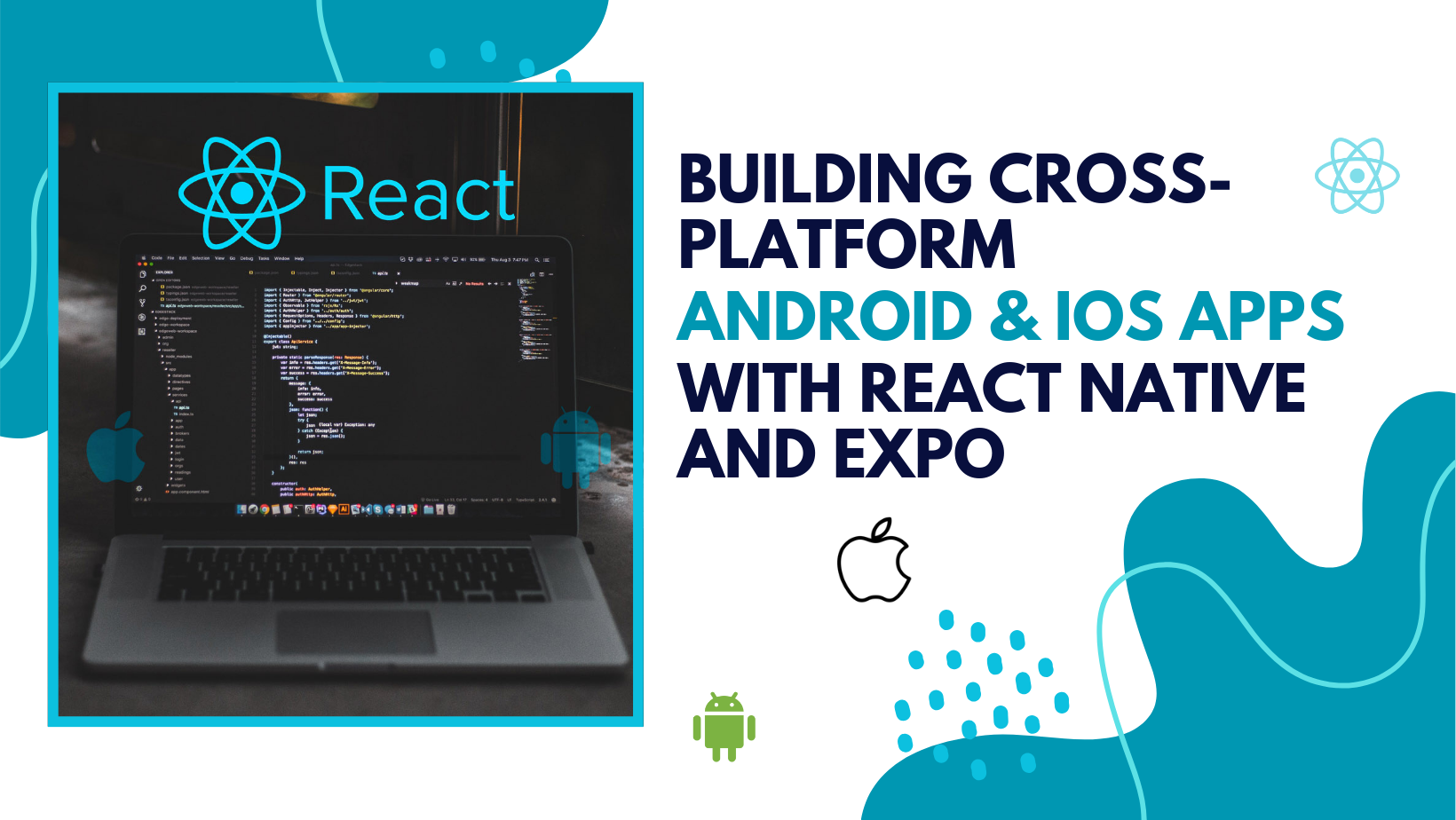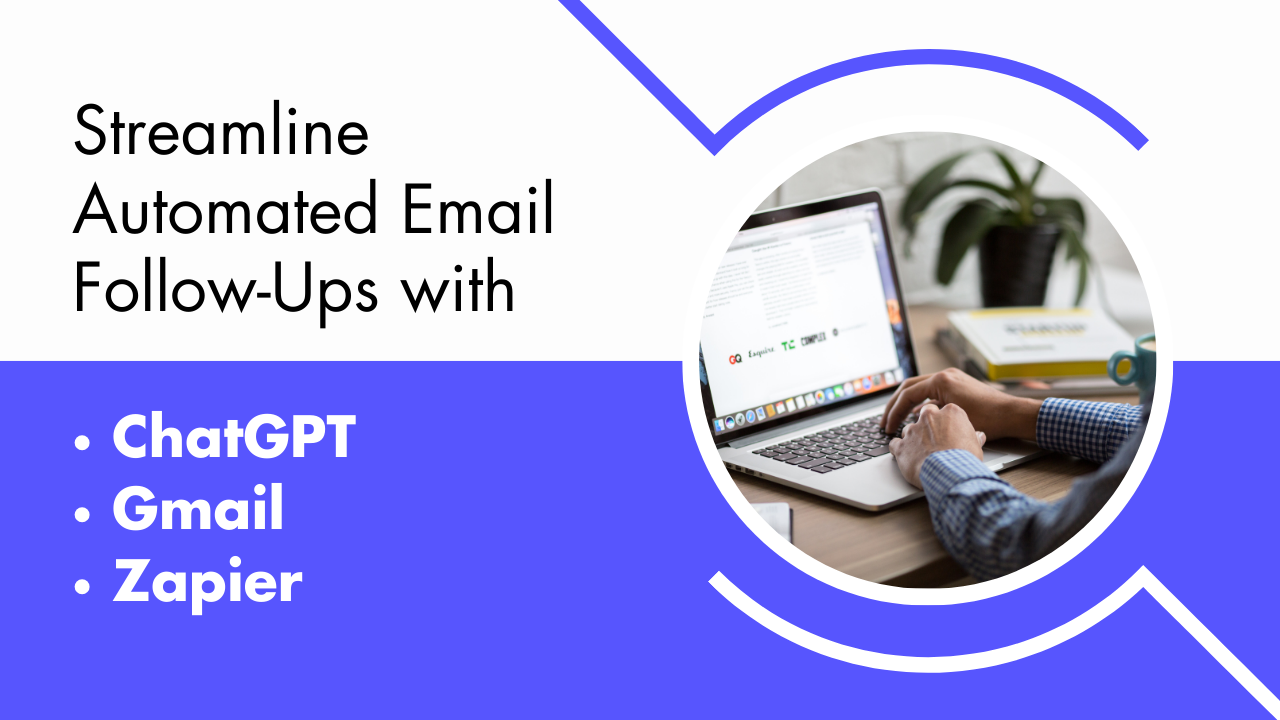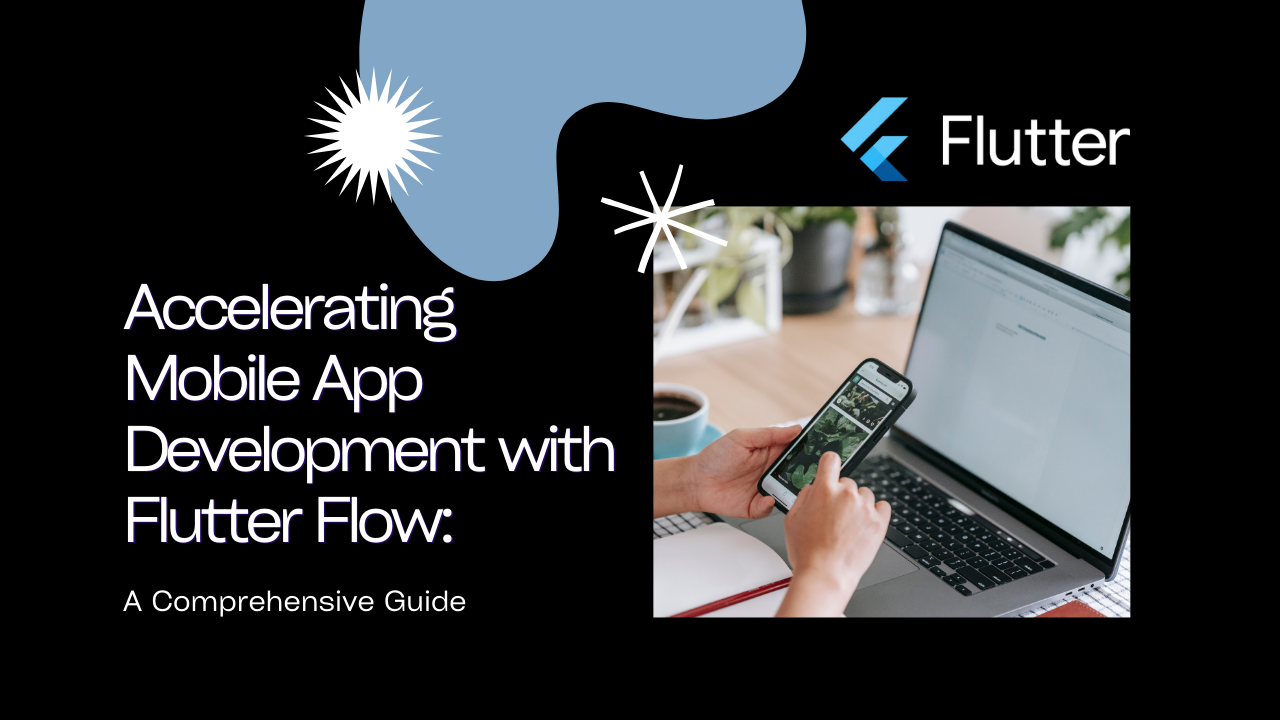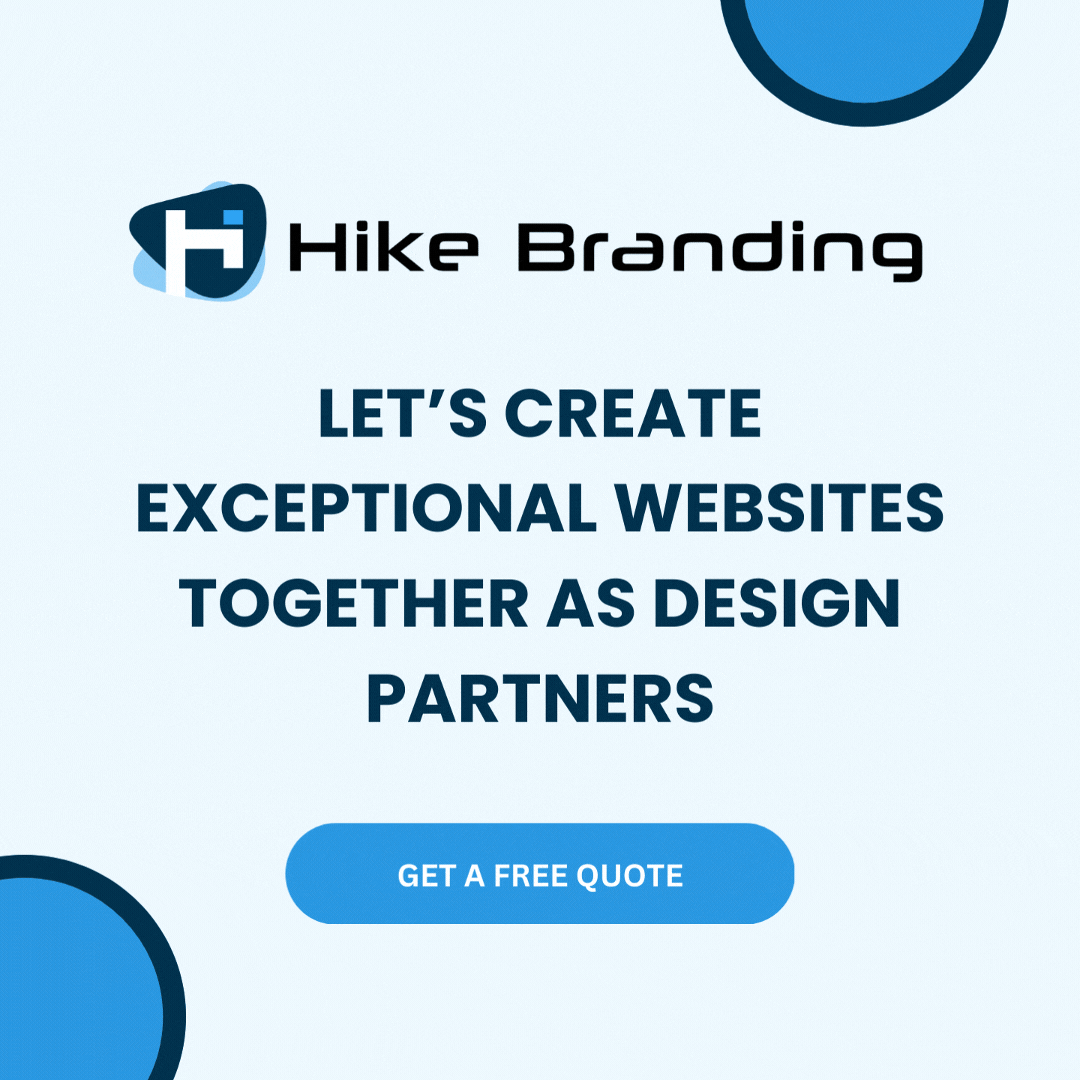Introduction:
In this guide, our developers at HikeBranding have explored the integration between Keap campaigns and custom code leveraging the SignRequest API to automate email-based document signing. We at HikeBranding have delved into the step-by-step process of configuring this integration, enabling you to leverage the full potential of automation in your document workflows.
Advanced Functionality:
Custom code integration provides the flexibility to create unique features and make everything work exactly the way you want it to.
Performance Optimization: When you use custom code, you can make sure everything runs super smoothly and quickly. You have more control over how data is processed, which means things happen fast and without any delays.
Platforms:
We will use Customer Relationship Management (KEAP CRM), SignRequest, and php script for this automation.
Steps:
Let’s take an example of a Pre-fill request template. When a contact triggers a specific event in a Keap campaign(we have used tag tag-applied event), the campaign script will post the relevant data to execute a specified action. To implement this functionality we will use PHP script.
- Keap Campaign:
- Login to your Keap Account.
- Create a Tag, we will use this tag in our Campaign.
- Add Applied Tag and HTTP Post, fill in the post URL, and select the fields that you want to send. After this click on Publish to Activate your Campaign.
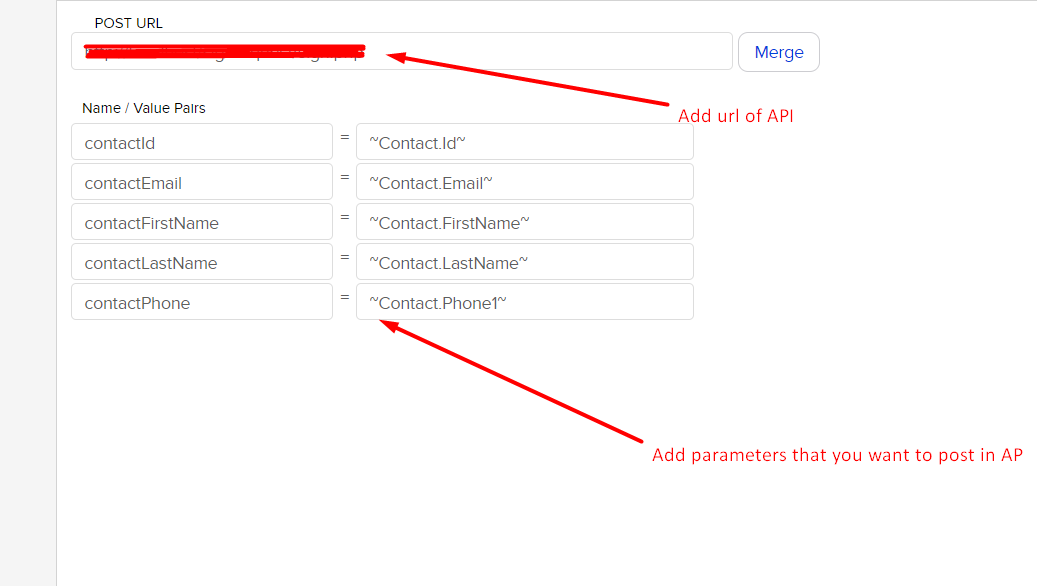
- SignRequest API Documentation :
Sign request provides REST API Documentation for this process. For documentation use the following link:
Create Team and API Token:
- Login to Signrequest account and go to teams option
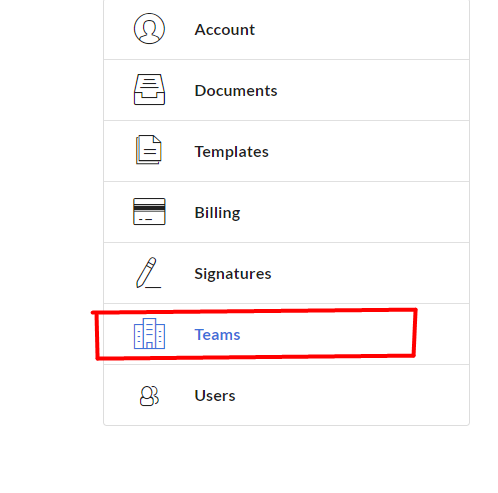
- Create a team by filling following form details
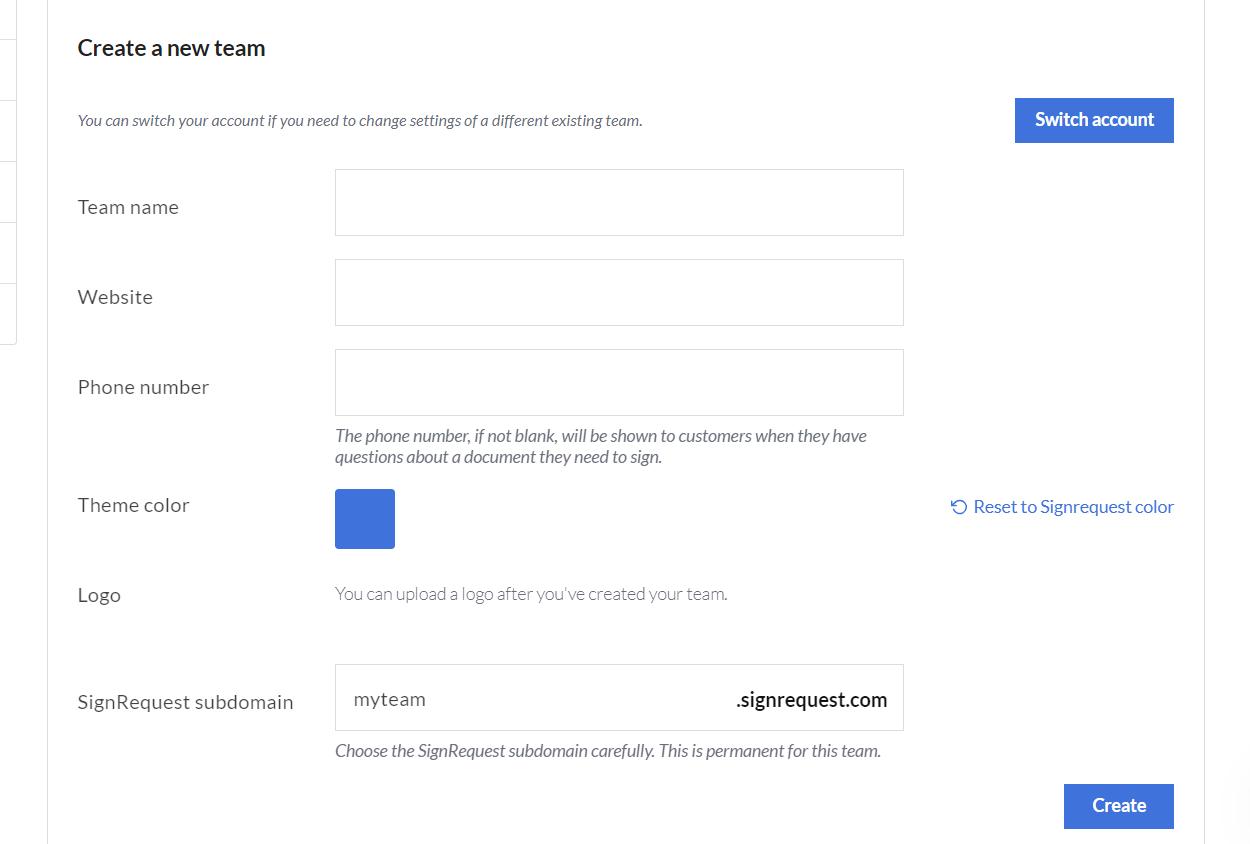
- When a team has been created then you can create an API Token.
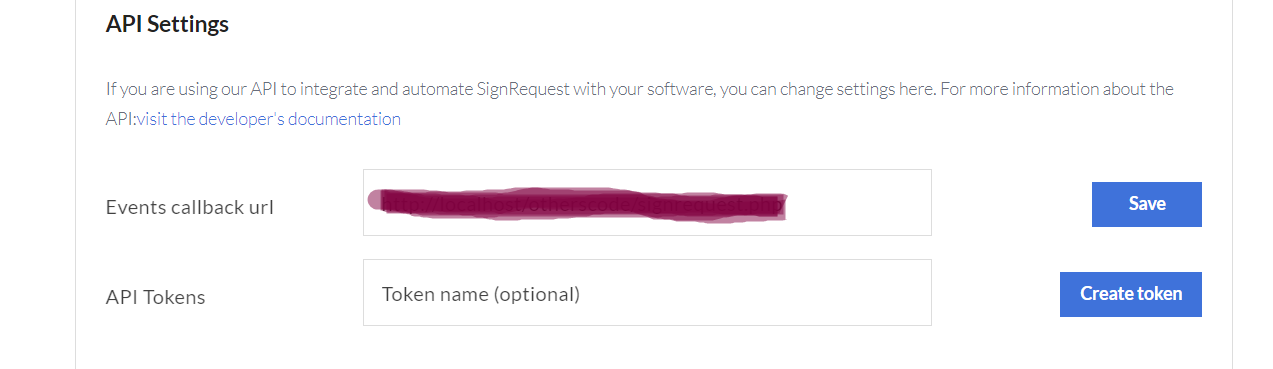
- Create Template:
We have created a test template. In this template, we have taken name, email, and phone details dynamically. The steps you have to follow for template creation.
- Go to the Templates option and click on Create Template.
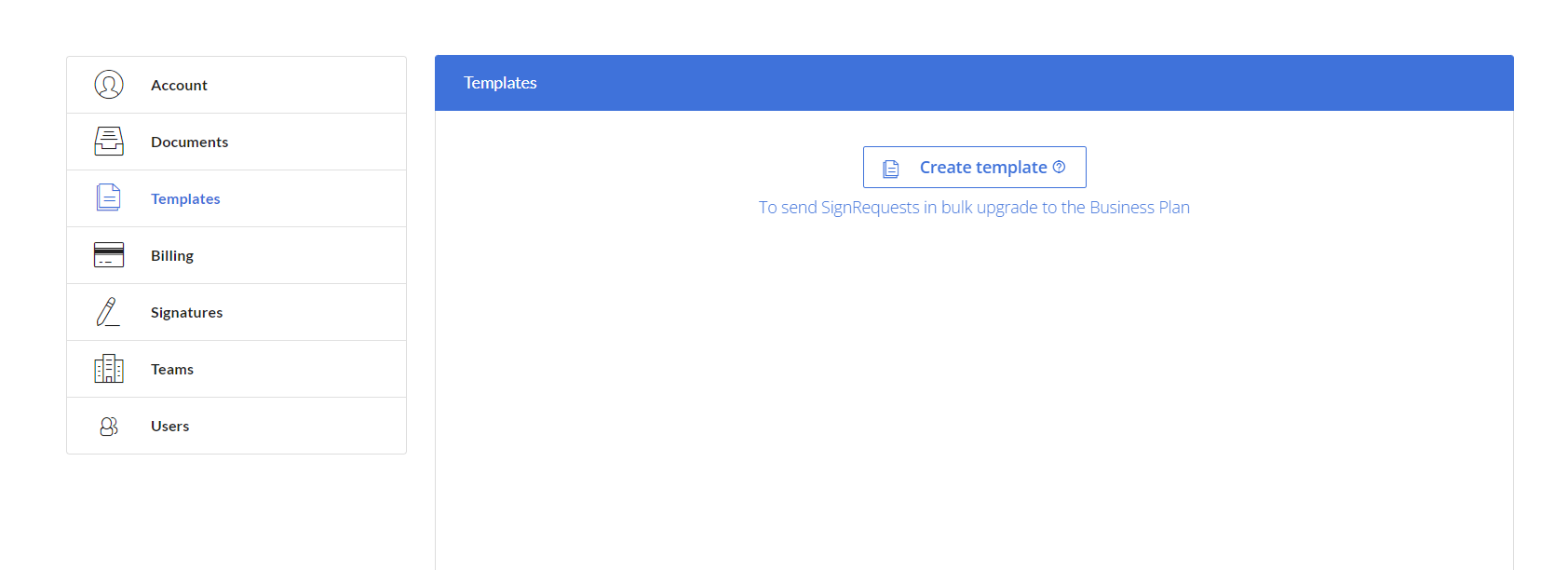
- Upload your document file.

- After the uploaded document opens, click on the place where you want to add pre-fill data and then select the options as required I have selected T for text.
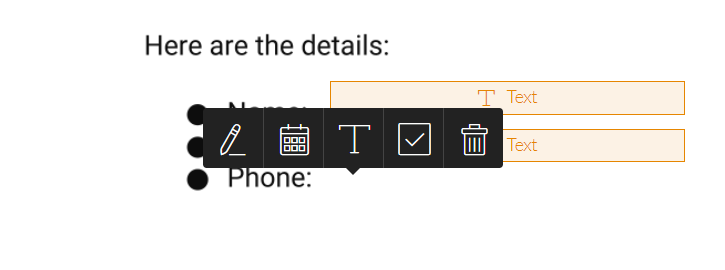
- Fill the details and click on save.
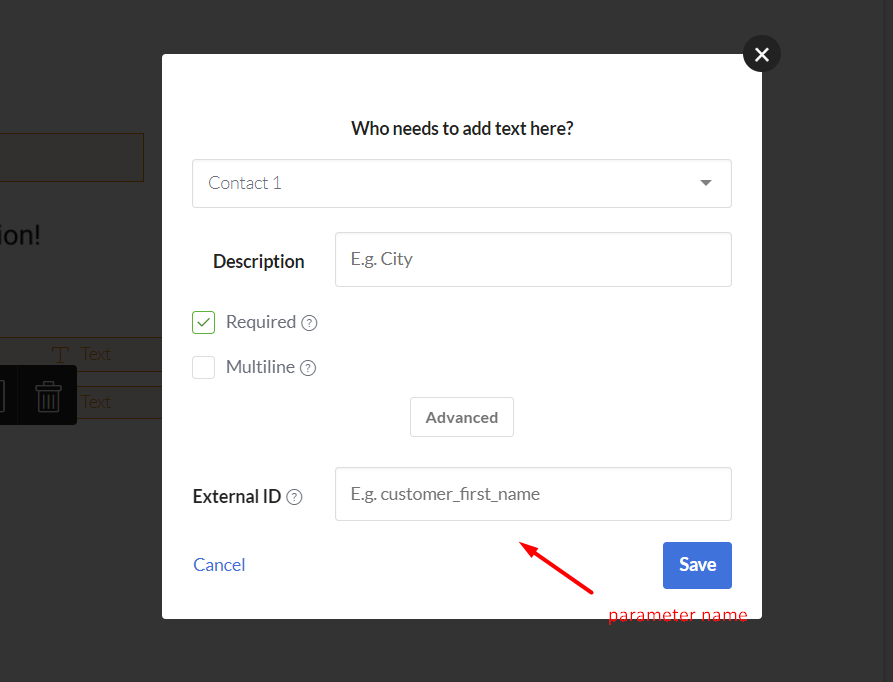
- Copy your URL’s template ID as i marked below, it will be required in the script:
https://signrequest.com/#/template/99aXXX2-1194-4XXf-9f91-74321xx383255/
- Once you have created all text then click on Save.
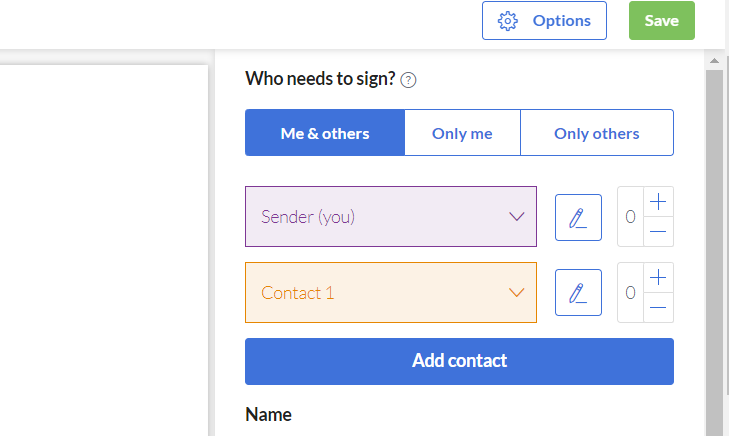
- A template has been created.
- Write PHP script for integration of Signrequest API:
- Require Functions File: It includes a functions.php file, likely containing functions or API wrappers.
- Extract POST parameters: It retrieves POST parameters and sent to the script.
- Template: https://signrequest.com/api/v1/templates/<Pass template id here that we have copied at the time of template creation>
- Prefill Data: Prepares Prefill data, which includes customer name, email and phone.
- Message: Constructs message for signer.
- Data Preparation: Constructs an array containing data required for the Signrequest API call, including sender information, template, prefill tags, and signer details.
- API Call: Converts the data array into JSON format and makes a call to the signrequest() function from the functions.php file, passing the JSON data.
- Below is the complete code of above description.
sign.php File
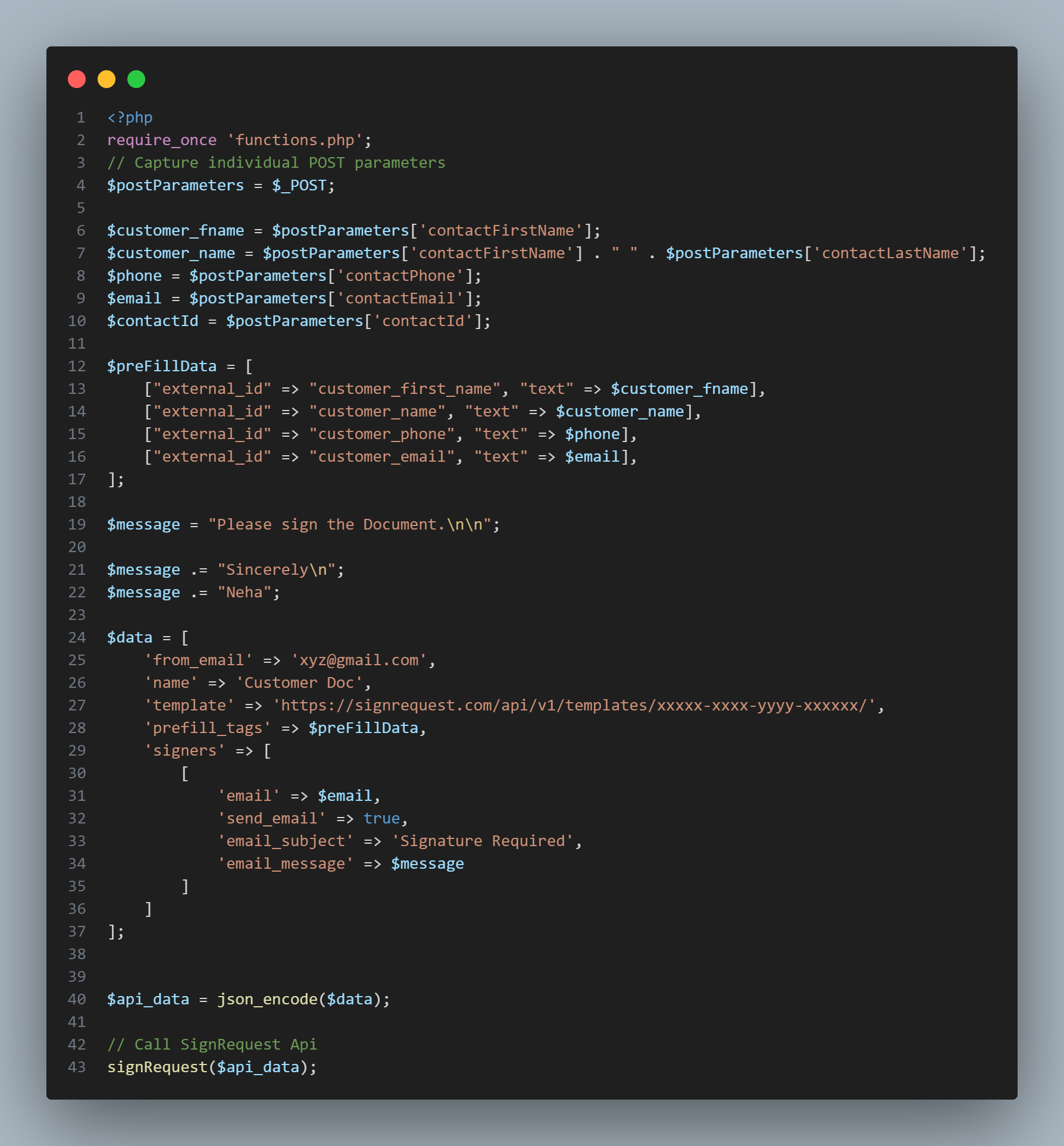
functions.php
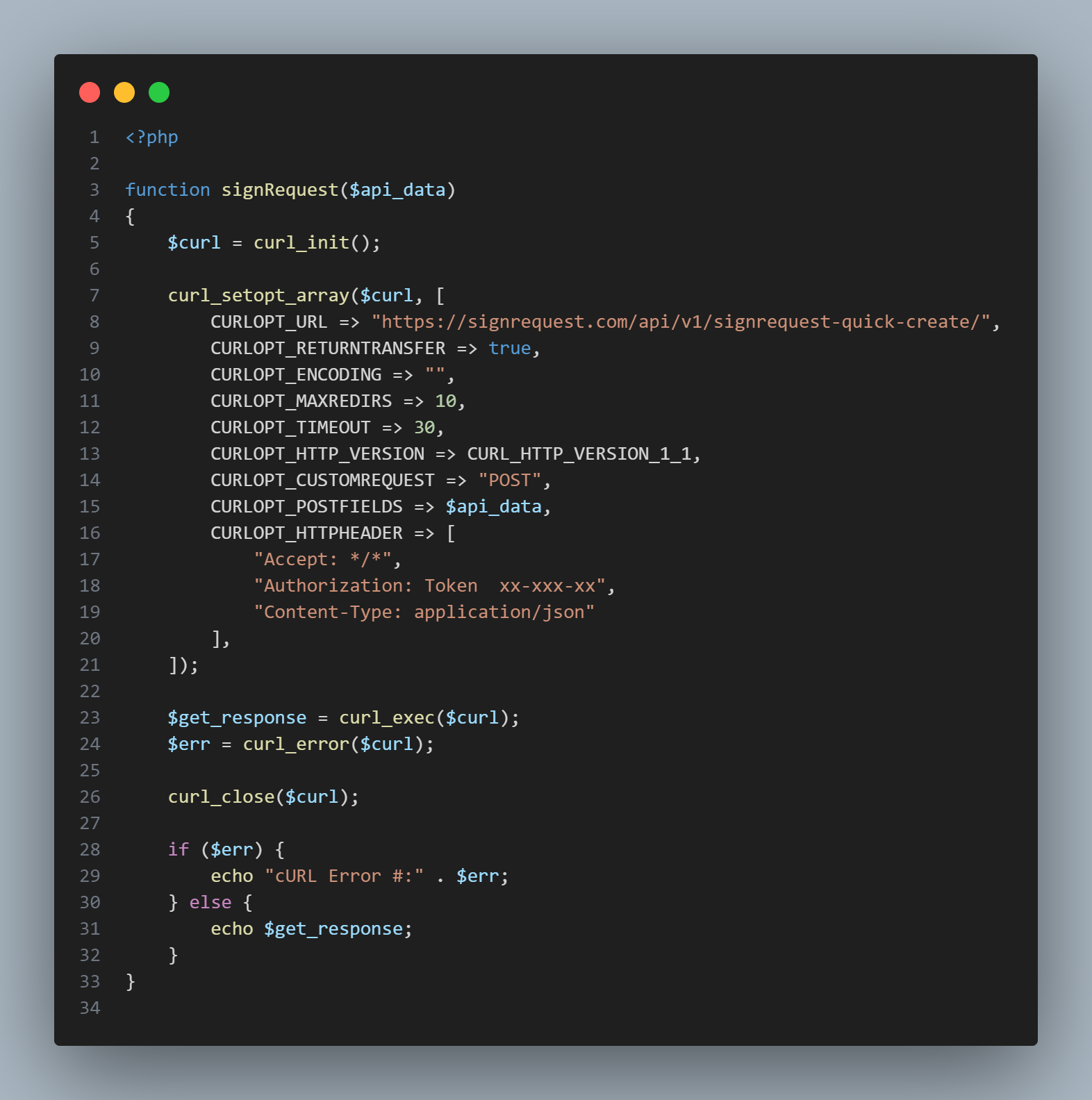
- Results:
- You will receive an email.

- Email Description
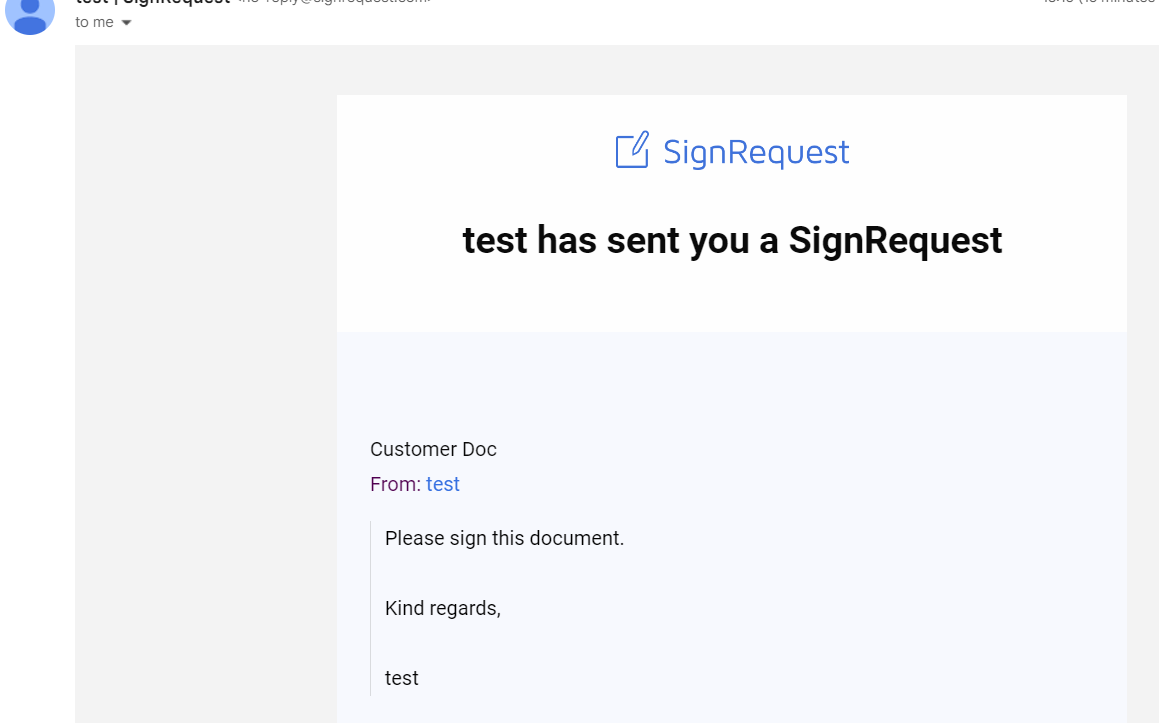
- When you click on the Review Button, the document will open with the details of the customer.
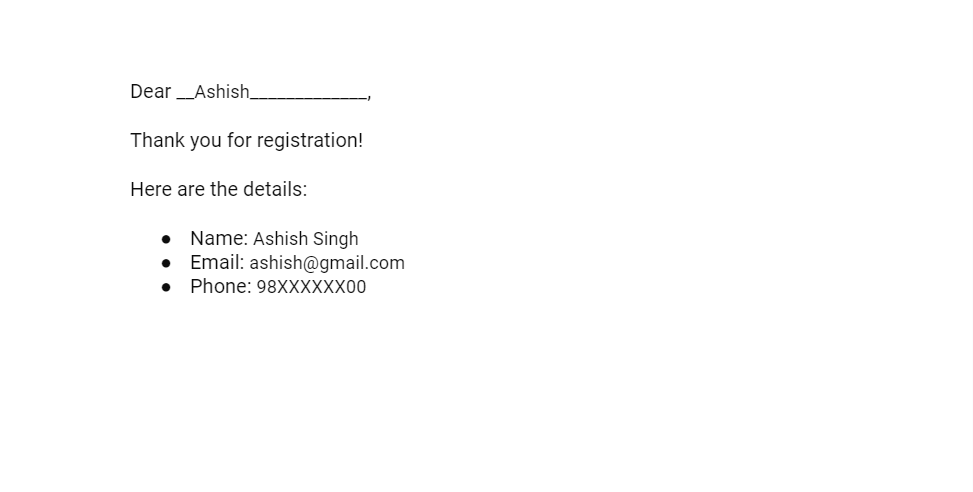
Conclusion:
Our skilled developers at HikeBranding have tried to provided a comprehensive overview of automating document signing with Keap and SignRequest. By following the step-by-step instructions outlined here, you can seamlessly integrate these platforms to streamline your document workflows. Through this integration, you now have the knowledge and tools necessary to harness the full potential of automation in managing your documents within Keap CRM. Leveraging the power of automation not only saves time but also ensures accuracy and efficiency in managing your documents within Keap campaigns.