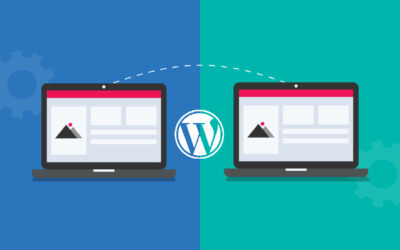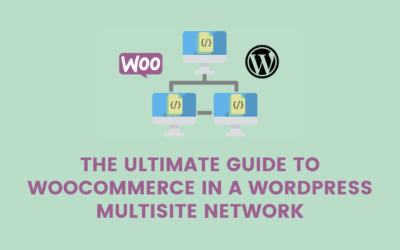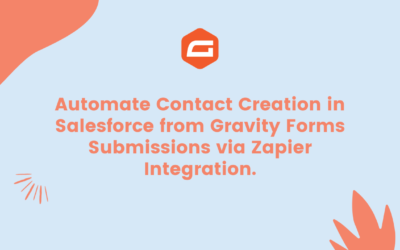Introduction:
In the evolving world of web development, combining modern JavaScript frameworks with traditional content management systems (CMS) has become increasingly popular. One such combination, as Hike Branding developers explain, is using Vue.js with WordPress. Vue.js, a progressive JavaScript framework, is known for building user interfaces and single-page applications, while WordPress remains a dominant CMS due to its flexibility and ease of use.
According to the developers at Hike Branding, integrating these two can create dynamic, responsive, and highly interactive web experiences. This guide will walk you through the essentials of integrating Vue.js into WordPress for theme and plugin development.
Why Combine Vue.js with WordPress?
1. Improved User Experience:
Vue.js allows for the creation of highly interactive components, providing a smooth and responsive user experience.
2. Component-Based Architecture:
Vue.js’s component-based architecture makes it easier to manage and scale your projects.
3. Separation of Concerns:
Using Vue.js can help separate the frontend logic from WordPress’s backend, making the development process cleaner and more organized.
4. Modern Development Practices:
Leveraging Vue.js introduces modern development practices such as reactive data binding, state management, and more into WordPress projects.

Getting Started with Vue.js in WordPress
1. Setting Up Your Environment
To start using Vue.js in WordPress, you’ll need to set up your development environment. This includes:
- Node.js and npm: These are required to install Vue.js and other necessary packages.
- Webpack or another bundler: This helps bundle your Vue.js components and other assets.
- A local WordPress setup: You can use tools like Local by Flywheel or XAMPP to set up a local WordPress environment for development.
2. Creating a Basic Vue.js Component
Start by creating a simple Vue.js component. For instance, you can create a HelloWorld.vue component:
<template>
<div class=”hello”>
<h1>{{ message }}</h1>
</div>
</template>
<script>
import { ref } from ‘vue’;
export default {
setup() {
const message = ref(“Hello, WordPress and Vue.js!”);
return { message };
}
};
</script>
<style scoped>
.hello {
color: #42b983;
}
</style>
3. Integrating Vue.js into a WordPress Theme
To integrate Vue.js into your WordPress theme:
Enqueue Vue.js: First, enqueue Vue.js in your theme’s functions.php file. You can use a CDN or bundle it with your assets.
function enqueue_vue() {
wp_enqueue_script(‘vue-js’, ‘https://cdn.jsdelivr.net/npm/vue@3/dist/vue.global.js’, array(), null, true);
}
add_action(‘wp_enqueue_scripts’, ‘enqueue_vue’);
Embed Vue.js Component: In your theme files (e.g., header.php or single.php), create a root element where the Vue.js component will mount.
<div id=”app”>
<!– Vue.js will mount here –>
</div>
Initialize Vue.js: In your JavaScript file, initialize Vue.js to mount on the root element.
import { createApp } from ‘vue’;
import HelloWorld from ‘./components/HelloWorld.vue’;
createApp(HelloWorld).mount(‘#app’);
4. Developing a Vue.js-based WordPress Plugin
Creating a plugin with Vue.js involves similar steps:
- Plugin Structure: Set up a standard WordPress plugin structure, including the main plugin file, assets folder, etc.
- Enqueue Scripts: Enqueue Vue.js and your custom scripts using wp_enqueue_script.
- Create Vue.js Components: Develop your Vue.js components as needed.
- Shortcodes or Widgets: You can use shortcodes or widgets to render your Vue.js components in WordPress posts or sidebars.
5. Handling Data with REST API
Handling data with Vue 3 and WordPress REST API remains similar, but you can leverage Vue 3’s reactive features:
import { ref, onMounted } from ‘vue’;
export default {
setup() {
const posts = ref([]);
onMounted(async () => {
const response = await fetch(‘https://your-wordpress-site.com/wp-json/wp/v2/posts’);
posts.value = await response.json();
});
return { posts };
}
};
6. Best Practices and Considerations
- Security: Ensure proper sanitization and validation, especially when handling user inputs.
- Performance: Lazy-load Vue.js components and optimize asset delivery.
Conclusion:
Integrating Vue.js with WordPress can significantly enhance your website’s interactivity and user experience. Whether you’re developing a custom theme or a plugin, the flexibility of Vue.js combined with the power of WordPress provides a potent combination for modern web development.
Hike Branding offers Headless WordPress service using Vue.js, allowing businesses to create highly interactive and dynamic web applications. By following the steps outlined in this guide, you can start leveraging Vue.js in your WordPress projects, creating dynamic, responsive, and engaging web applications. Embrace this modern approach to ensure your web projects are not only visually appealing but also technically robust.