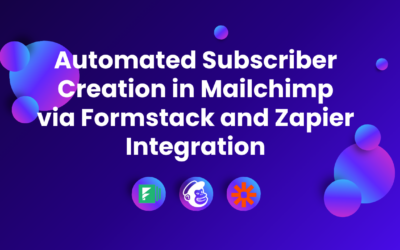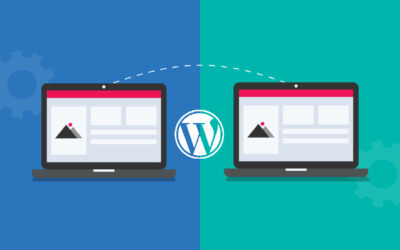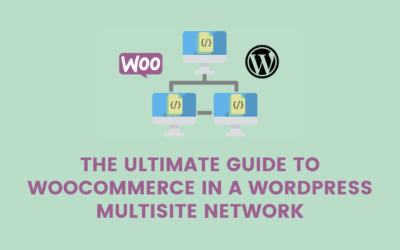WordPress plugins add incredible functionality to websites, but they can sometimes clash and cause issues. These compatibility problems may lead to errors, slow performance, or broken features. Common conflicts include issues with WooCommerce, scheduling tools, or multisite setups. This guide covers practical steps to identify and resolve plugin compatibility challenges effectively.
The following are common issues wordpress developers face:
1. Plugin Conflicts
WordPress plugins are created by different developers, each with unique coding approaches. This can result in overlapping functionalities or conflicting code, leading to issues such as:
- Broken features.
- Performance problems.
- Errors or unexpected behavior.
For instance, two plugins using different versions of the same JavaScript library may conflict, causing one or both to malfunction.
2. Theme Incompatibility
Plugins often rely on specific WordPress hooks, classes, or design structures to function correctly. If your WordPress theme doesn’t support these, the plugin might not work as intended or require custom modifications.
3. Impact of WordPress Updates
WordPress frequently releases updates to improve security, performance, and functionality. While updates benefit the platform, plugins need to be maintained and updated accordingly. Inactive or outdated plugins can break or become incompatible after an update.
4. Server Environment Dependencies
Plugins may have technical requirements such as:
- Specific PHP versions.
- Memory limits or execution time settings.
- Access to certain server libraries or extensions.
If the hosting server doesn’t meet these criteria, the plugin may not function properly.
5. Coding Standards and Practices
Not all plugins adhere to WordPress coding standards or best practices. Poorly written code can lead to compatibility issues with other plugins, themes, or even WordPress core itself.
Best Practices to Minimize Plugin Compatibility Issues:
While 100% compatibility is impossible, following these best practices can help reduce potential conflicts and ensure a smoother experience:
1. Choose Well-Maintained Plugins
Opt for plugins with:
- High ratings and positive reviews.
- Regular updates.
- Active installations and ongoing developer support.
2. Limit the Number of Plugins
Install only the plugins necessary for your website’s functionality. Overloading WordPress with plugins increases the risk of conflicts and slows down performance.
3. Test New Plugins on a Staging Site
Before activating new plugins on a live website, test them in a staging environment. This allows you to identify and resolve issues without affecting your live site.
4. Check Compatibility Before Installation
Read plugin documentation and user reviews to verify compatibility with your current WordPress version, theme, and other plugins.
5. Backup Regularly
Always create a full backup of your website before installing or updating plugins. This ensures you can quickly restore your site if something goes wrong.
Conclusion
WordPress is a powerful platform, but its open-source nature and diverse plugin ecosystem make 100% compatibility with all plugins unrealistic. However, by carefully selecting, testing, and maintaining plugins, you can significantly reduce the likelihood of conflicts and ensure a smooth experience.
At Hike Branding, we specialize in WordPress development and customization, offering tailored solutions to help you build robust, high-performing websites. Whether you need assistance with plugin selection, troubleshooting, or custom development, our team is here to provide expert guidance and support. Contact us today to take your WordPress website to the next level!